As a Shopify store owner (or team member), you will likely check your orders multiple times a day; this helps give you an idea of how your store is performing on a given day. However, when you want to take a more in-depth look at your orders — like when you're trying to evaluate performance over a longer period of time — it's often a good idea to export your orders to a CSV. This gives your greater control over which columns to include, and also gives you access to the powerful features of Excel or Google Sheets.
Shopify allows you to do some basic export exporting which is a good starting point; we will cover how to do that in this guide. But Shopify's exporting can only take you so far. If your export flow looks something like this:
Create an order segment with multiple filters.
Customize the columns in the export.
Sometimes create an export automatic that is sent to stakeholders on a daily/weekly/monthly basis.
Keep track of all exports that have been created by team members.
Then our app, Metorik, might be the solution for you.
Why export your data?
Before we jump right into how to actually export your data from Shopify, I’m going to give you some examples of some great uses-cases for exporting:
Data Analysis — as I mentioned above. While using reports can save you time, sometimes they don’t quite have that one metric or KPI you are looking for. Exporting your data Shopify to a CSV allows you to analyse an exact dataset, and derive the exact figures you are looking for. This is something that even the best report or software can’t beat.
Fulfillment of orders. For those of you running a store that sells physical products, you can export your data to manage your fulfillment of orders. For example, you could run an export of all orders that need to be shipped today and send that to your warehouse. Bonus points for automating this process completely.
Back up your orders! There's nothing worse than losing crucial order data and not having a backup of it. You can create an automatic monthly export as a backup system for all your orders.
How to export orders from Shopify
Shopify’s native exporting feature is basic but useful for simple and smaller exports.
To export orders, first click Orders from the sidebar in your Shopify store admin page:
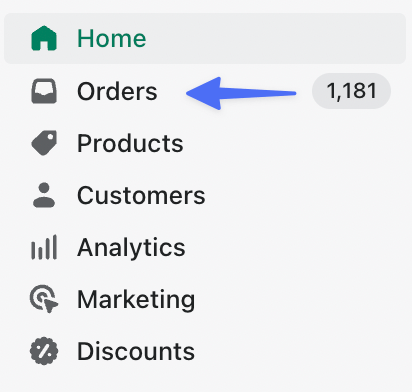
This will take you to the orders page where you can click the Export button:
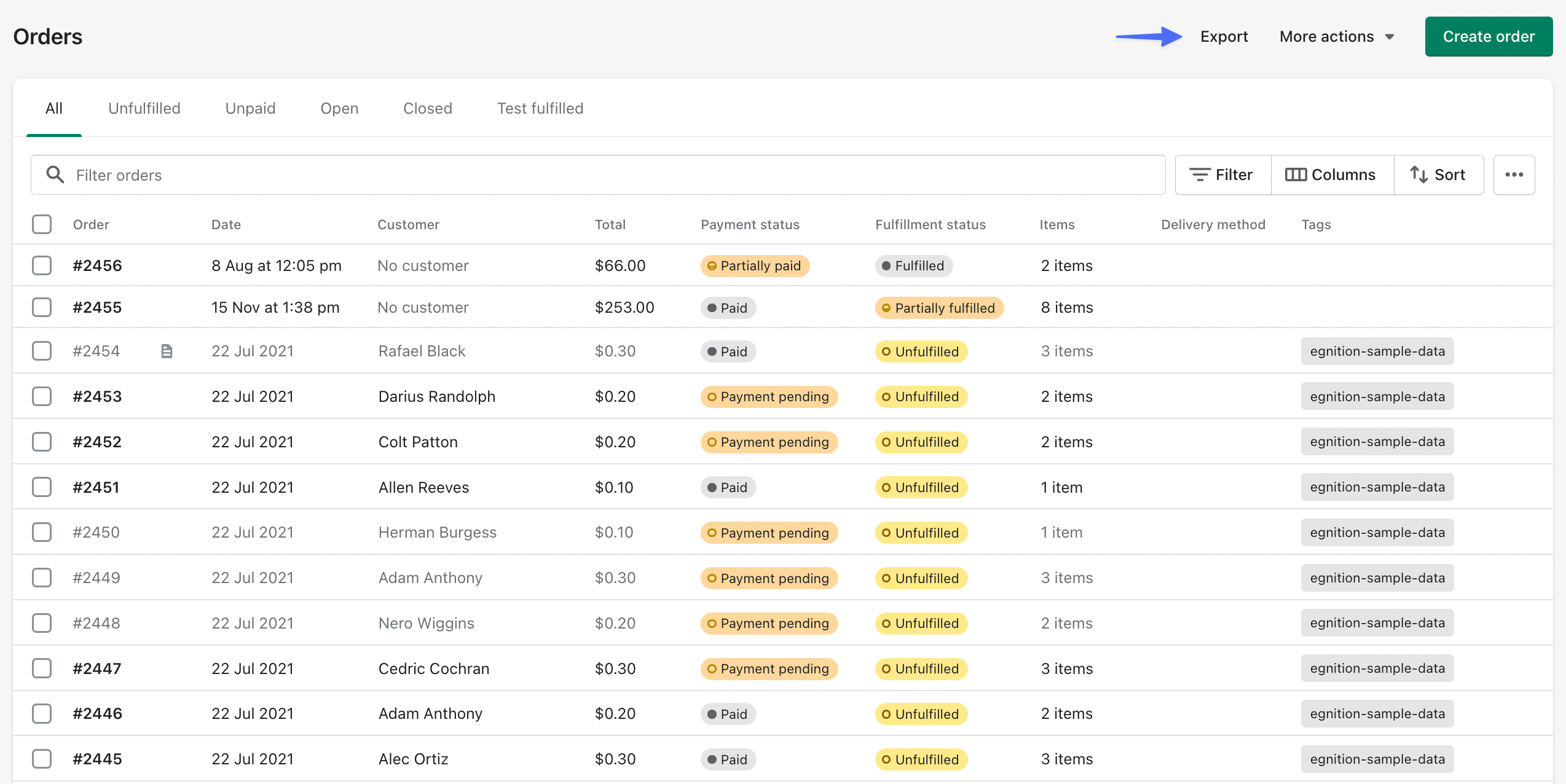
You have some options in terms of which orders to include in the export. Once you have made your selection, click Export orders:
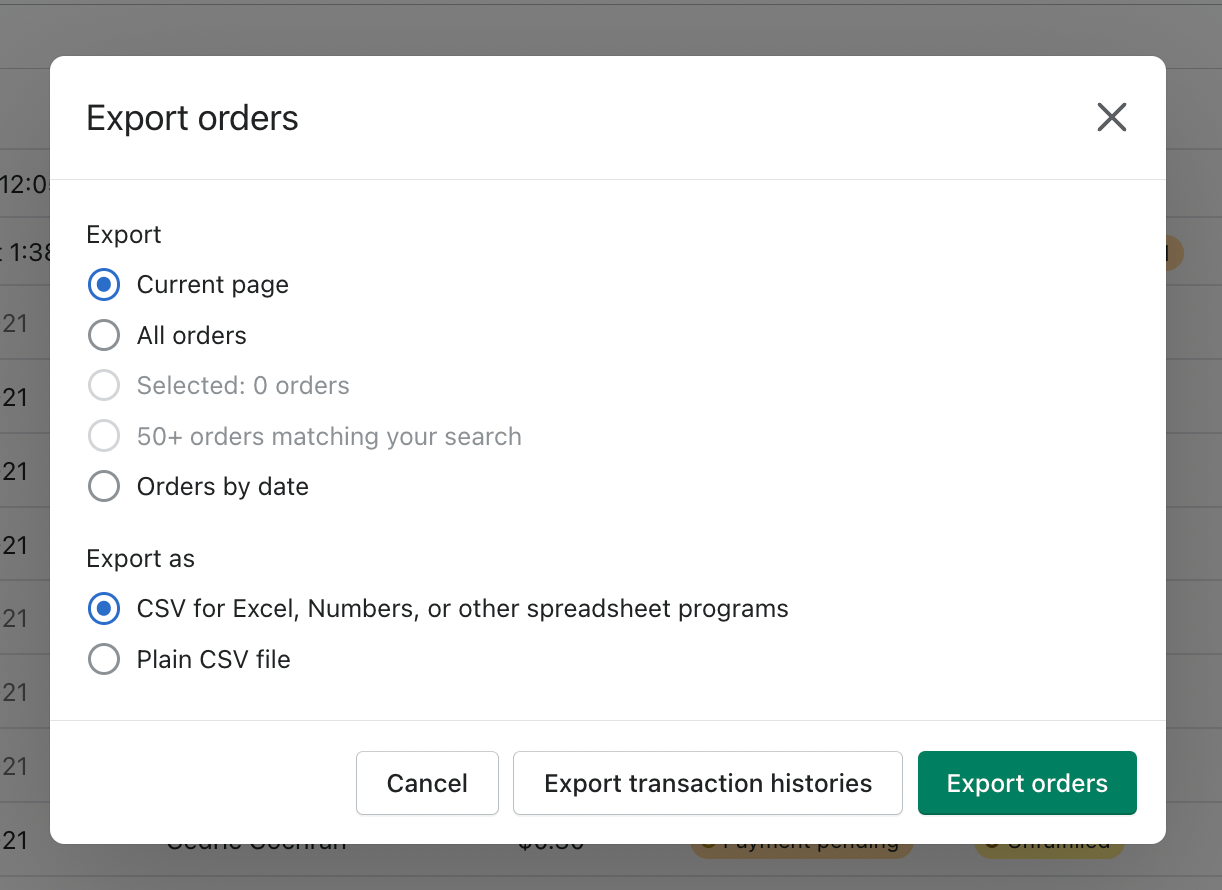
But this is just an export of either all your orders or orders from the current page you are on — it’s not particularly meaningful. You can export a more relevant order set by using Shopify’s filters.
So for example, let’s find all our unpaid orders — a very useful export for chasing up customers that need to pay for their order. To do this, select Filter > Payment Status > Unpaid:
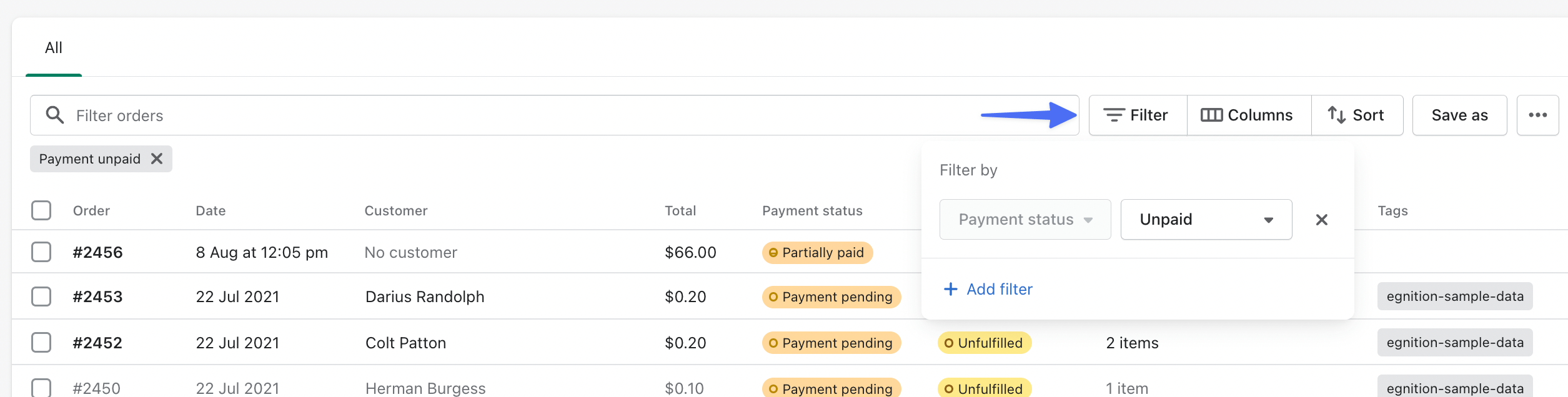
Using Metorik to create faster, segmented and customizable Shopify order exports
Our app, Metorik, allows you to export all your Shopify data, including orders, customers, products, carts, and discount codes. The great thing about Metorik is that it runs alongside your Shopify store, but on a different server — this means that running an export is quick and has 0 impact on your store. So you can run an export of 100,000 orders and be sure there will be absolutely no impact on customers who are browsing your site.
In addition to everything Shopify offers, Metorik also allows you to segment your order list before exporting so you're only exporting the exact data you need. We offer 100s more filters than Shopify.
Then we allow you to customize all of the columns in the export.
And, finally, if this is an export you run often, you can turn it into an automatic export that can be sent to anyone on a daily/weekly/monthly basis.
So let’s first look at creating a simple export with Metorik. We can see all our orders on the orders segmenting page — just like with Shopify:
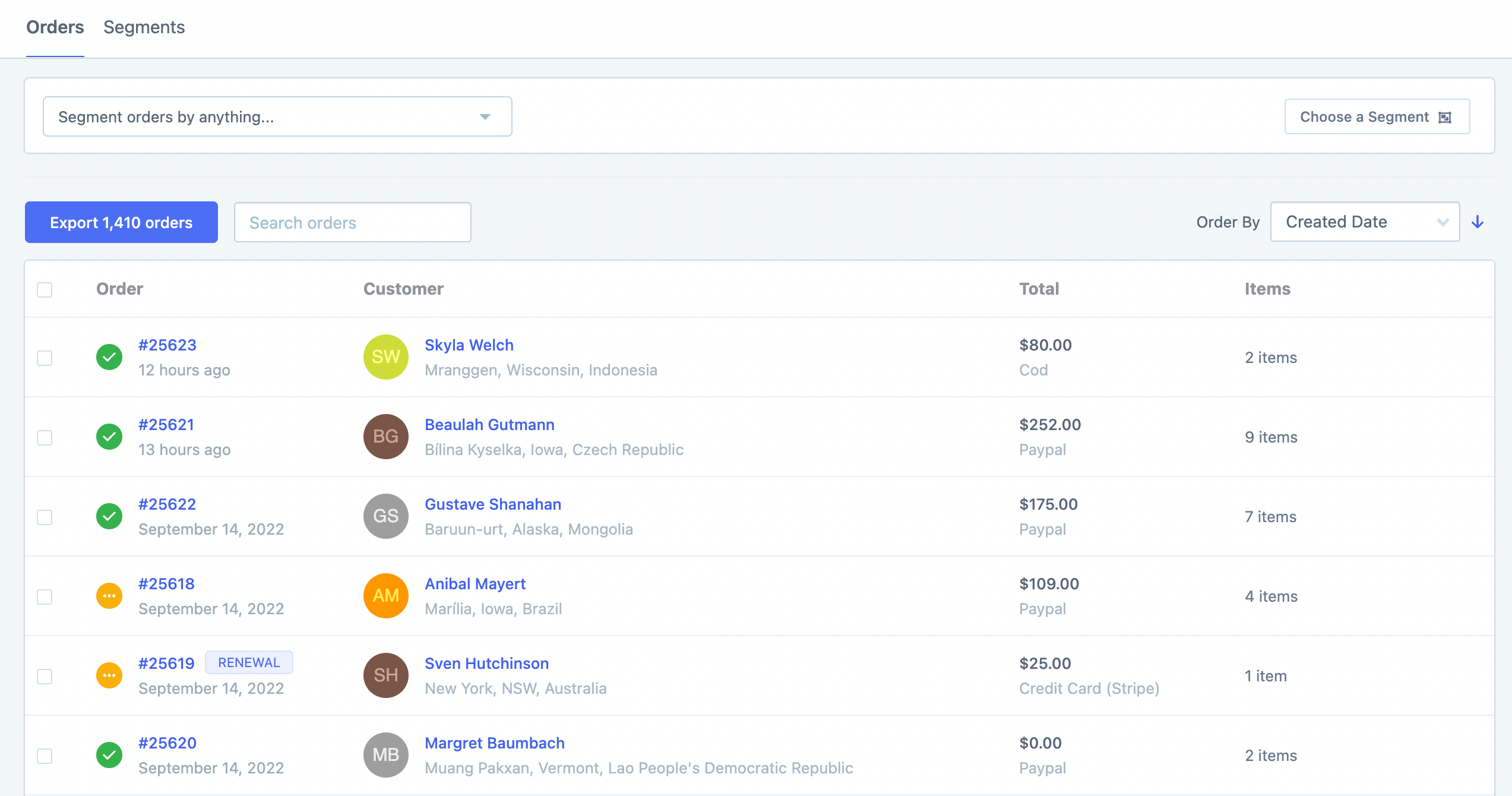
We can quickly export all orders by clicking the blue export button:

Since we don’t have any filters applied, it’s just going to run an export of every order in our database. Here is how it looks (there are many more columns to the right which you can see in the screenshot:

But let’s create a more meaningful export by segmenting our data. Let’s look at all orders created over a month ago and are still unfulfilled to send to our (hypothetical) warehouse. To do this we would use the order created filter and the fulfillment status filter. As you can see, there are 495 orders:
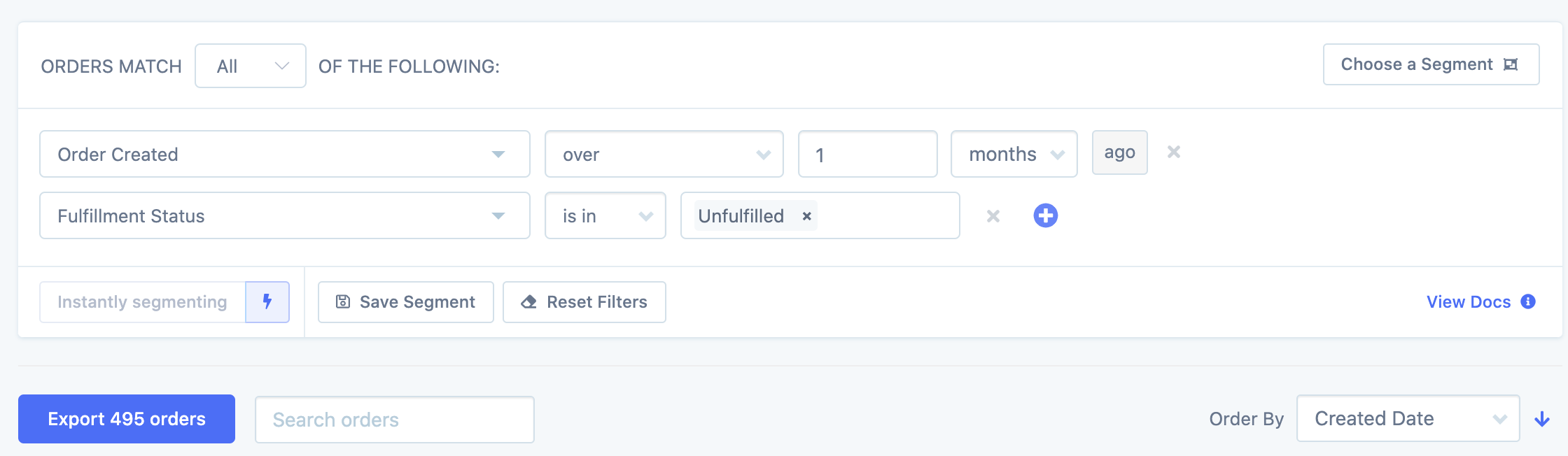
We could export this right away if you want every column in the export. However, if you want to customize the export, we have some options for you.
If you check the ‘One row per line item box’, Metorik will include a separate row for each line item, with line item data like SKU and quantity. This can be very handy for easily seeing which items are in each order:
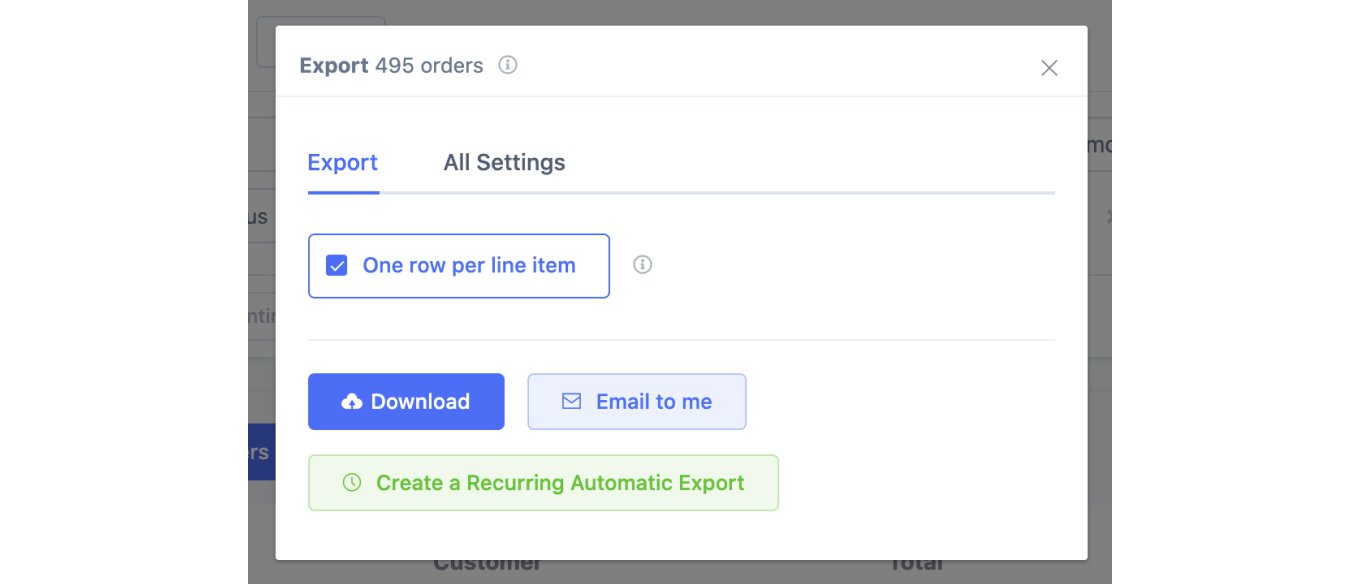
The settings tab also allows many more customization options including choosing which columns to include:
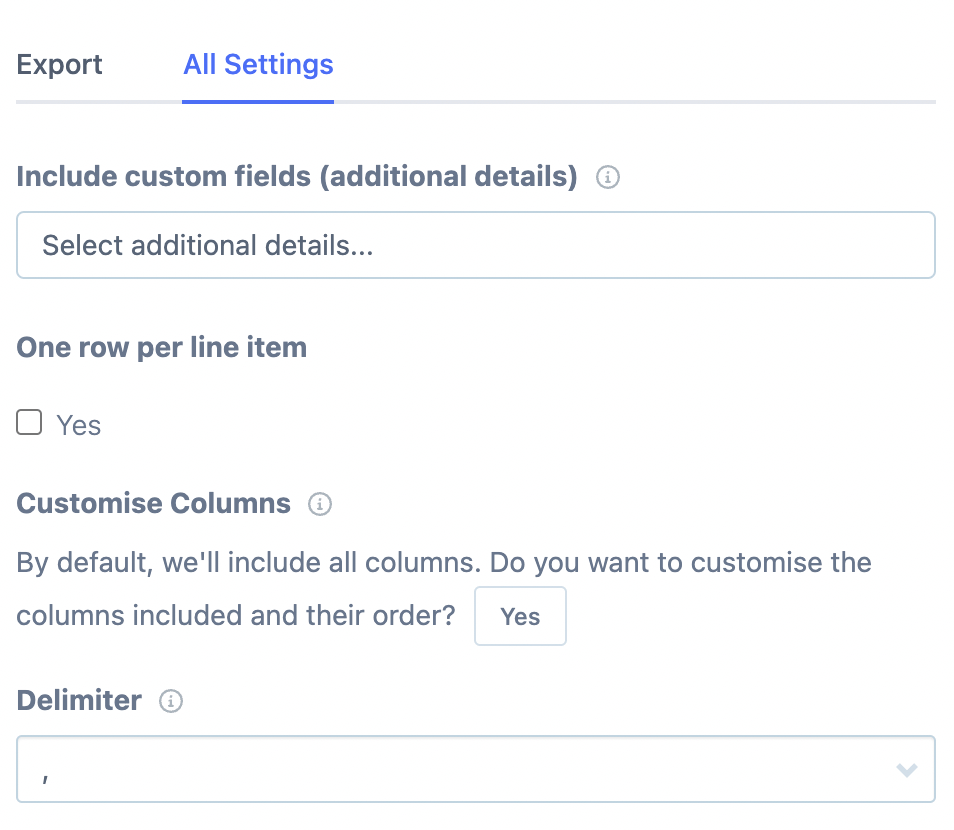
For a list of unfulfilled orders for the warehouse, let's include the order ID, line items, shipping name, and shipping address:
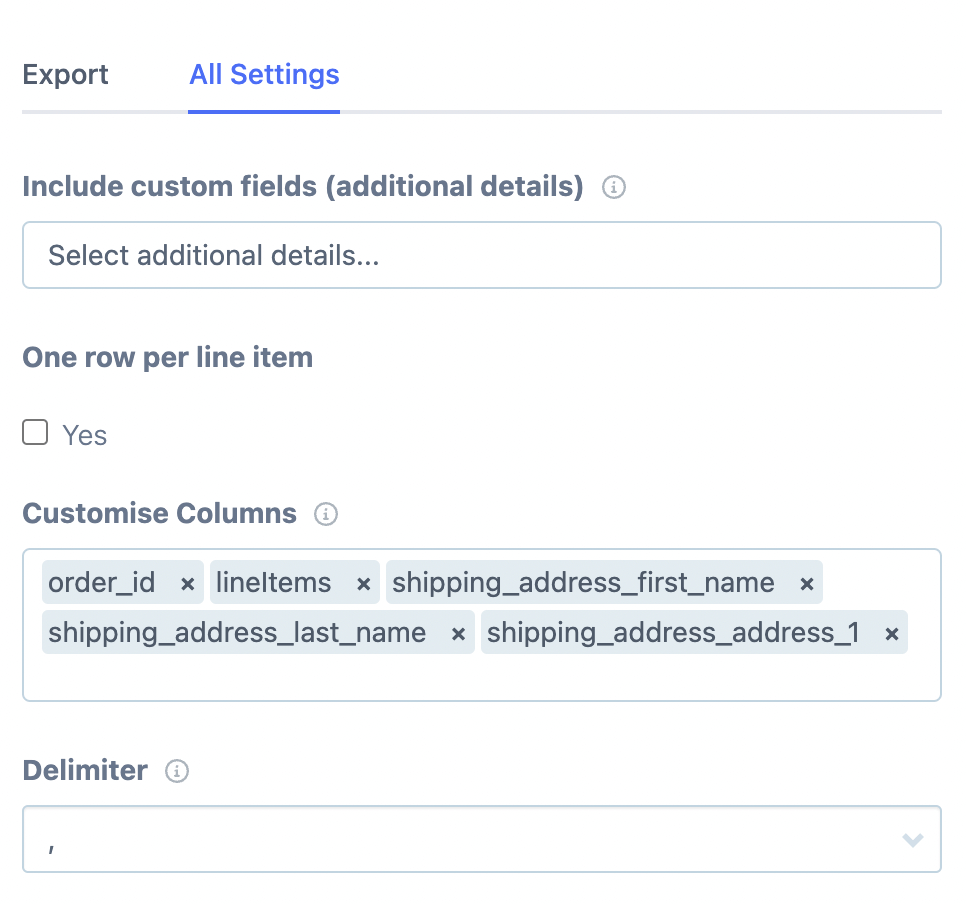
You can also include fields from the additional details section of your order.
All we need to do now is click the download button to run the export:
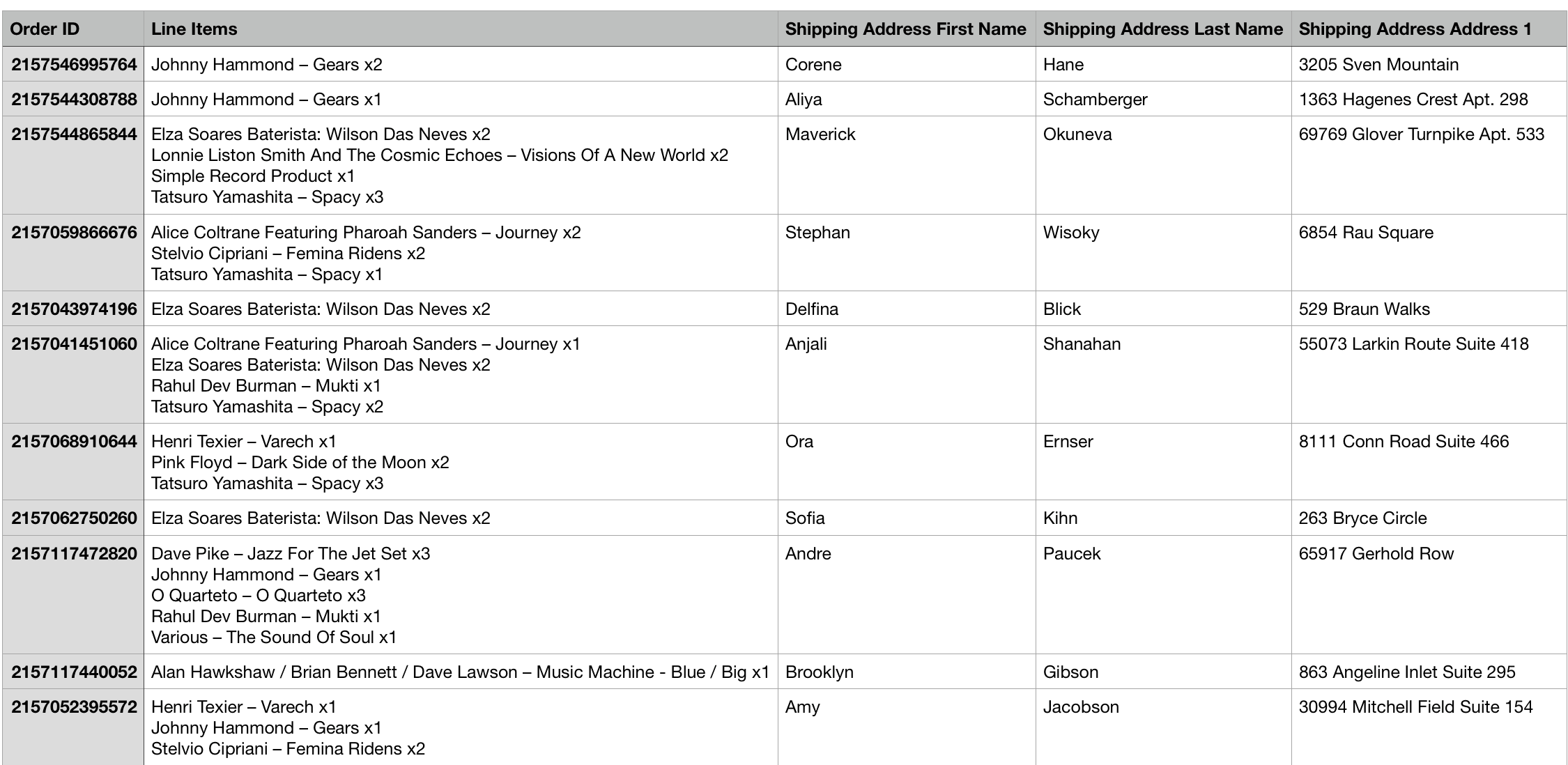
But constantly pulling this list and sending it to the warehouse every month is quite a manual and repetitive process. And you know what they say… don’t replicate, automate!
How to export Shopify orders automatically
Metorik allows you to automate any of your Shopify exports. The process is very simple and is a real set-and-forget strategy. So how do you do it? When you click the export button, you just need to click “Create a Recurring Automatic Export”:
.jpg)
Then you can name the export and choose how you would like it to be sent; email or Slack. That’s right, if your company uses Slack for communication you can send it directly to a Slack channel instead of email. This can be very handy and save time. Finally, choose the frequency — do you want it to be sent daily, weekly or monthly? In our case, we want a monthly export:
-(1)-1663259090.png)
You can also easily keep track of all of your exports from the exports page:
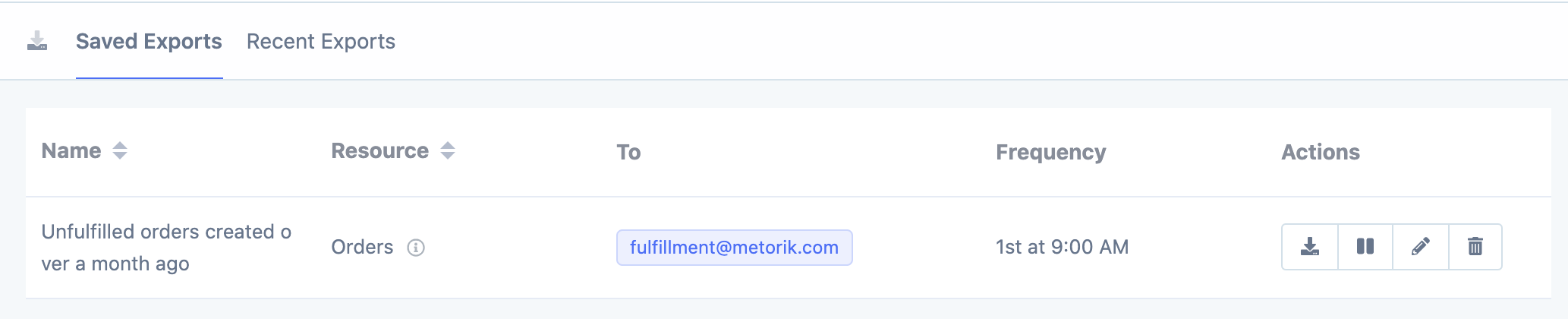
So on the first of every month, the warehouse will receive a spreadsheet of all orders that were created over a month ago and still unfulfilled:
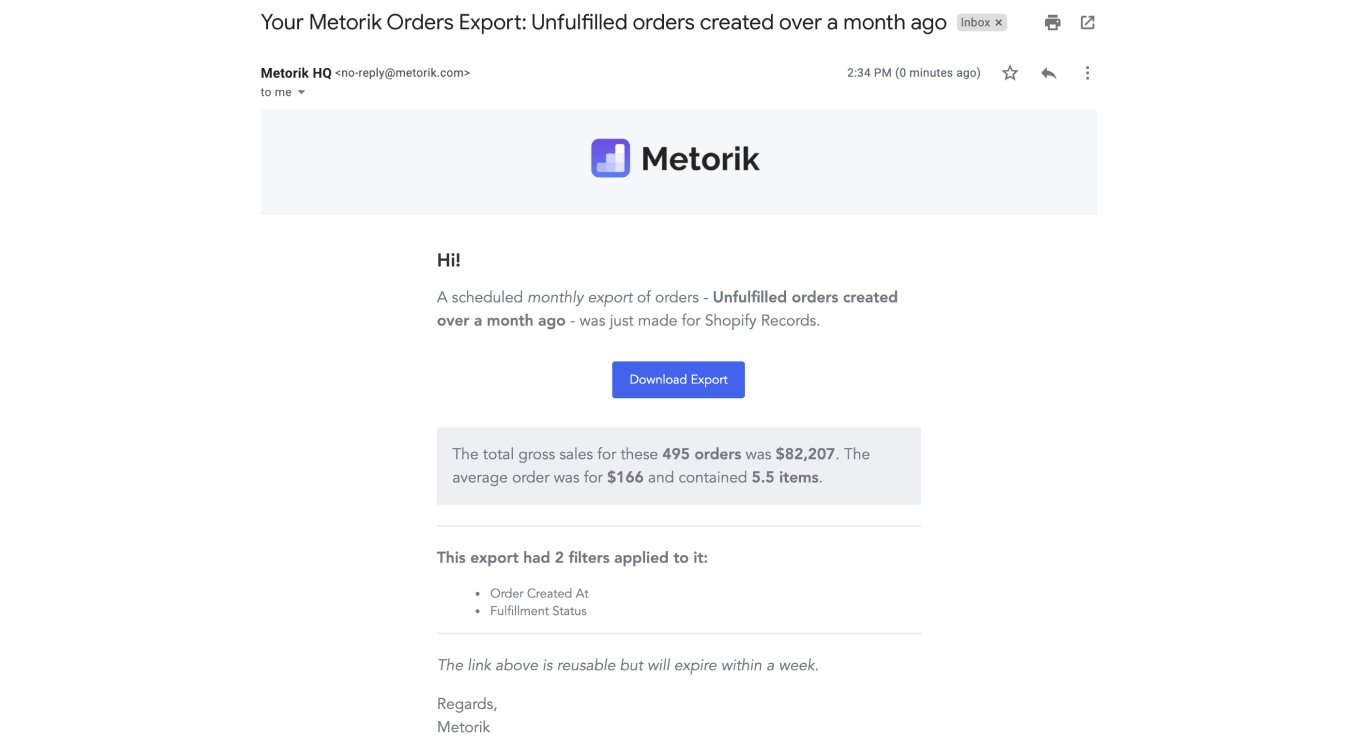
Final Words
As you can see, Metorik allows you to create more intricate exports to allow you to pull relevant and more complicated segments into a CSV file. While I have shown you how to do this for orders, the same logic can be applied to your Shopify customers, products, refunds, carts and discount codes. And if you find yourself running the same exports every day/week/month, Metorik allows you to completely automate that export and use that time for other important business tasks.
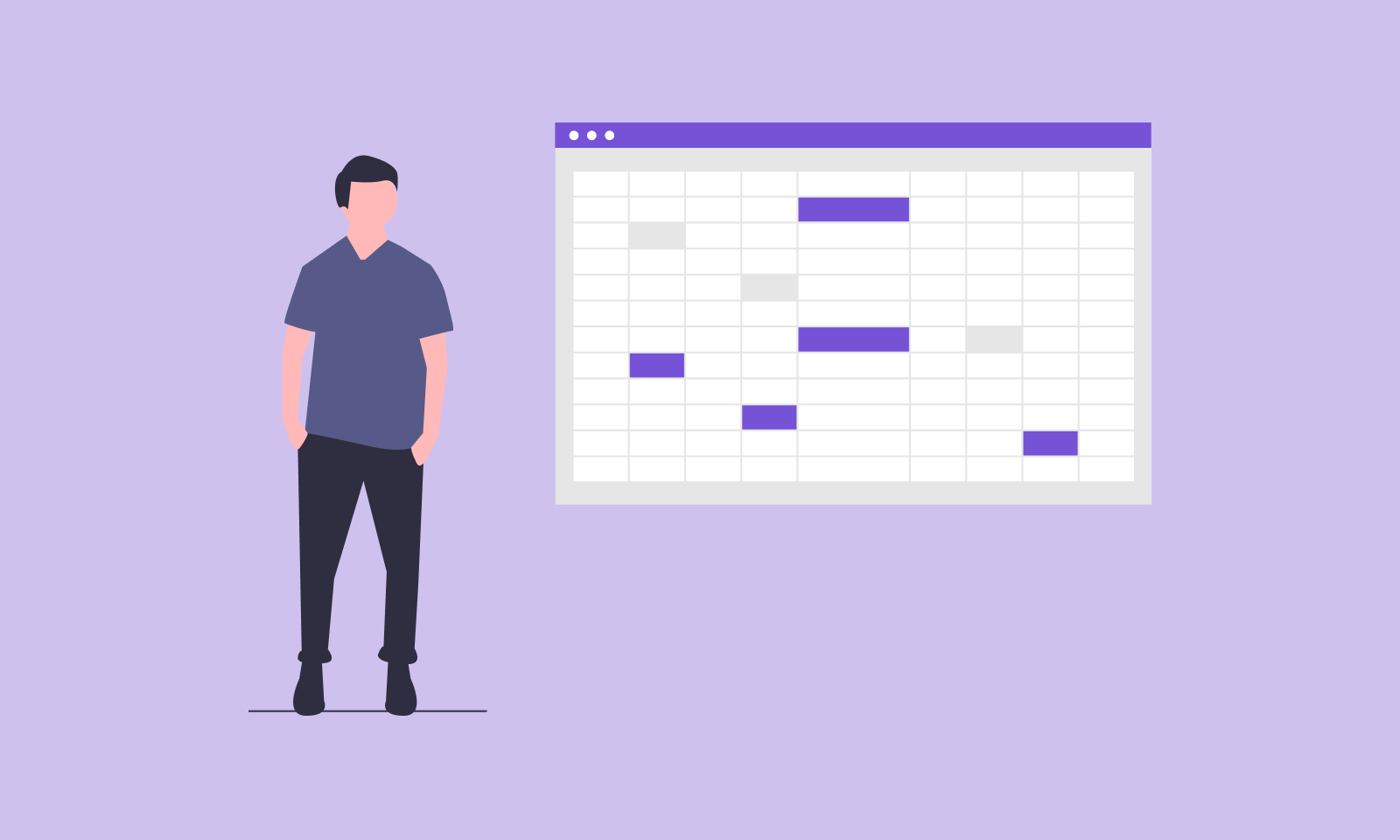
-1549438730.jpg)
