Creating the Digest
First head to the Digests page to create a new digest. If this is your first time setting up a digest, then first check out this walkthrough.
Follow all the prompts to set up your digest, but on step 4, make sure that you choose the Products digest:
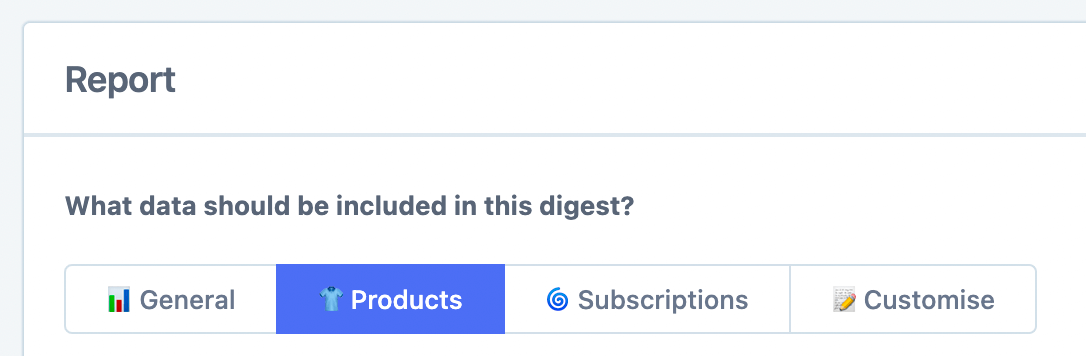
The good news is this products template already has the top-selling and worst-selling product cards ready for you:
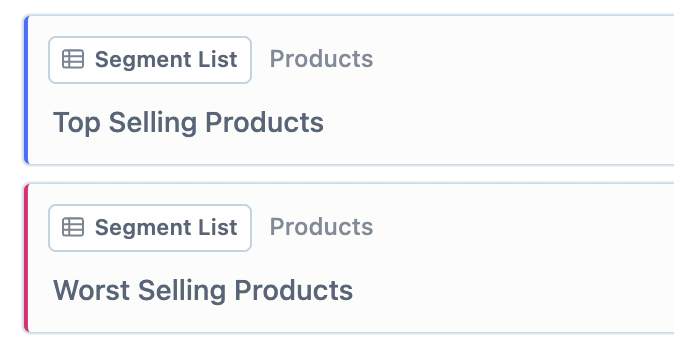
If you want to keep all other cards in the digest, you can simply follow the standard steps and activate the Digest now. However, if you'd like to only receive your best and worst sellers in this Digest then click the Customize tab:
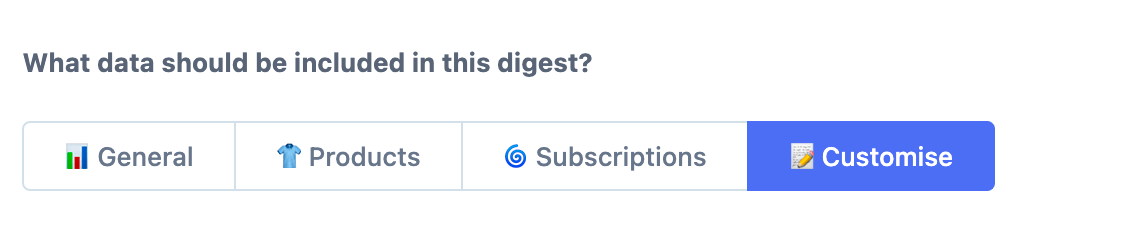
And then remove any cards that you don't want to be included by clicking on the trash icon and then pressing save at the bottom of the page:
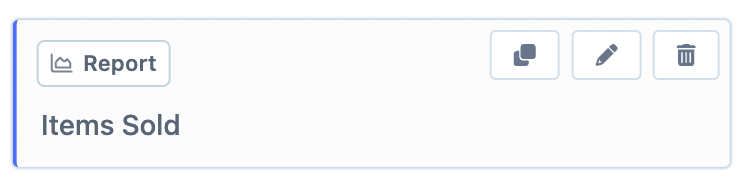
You can also control the number of products that will be included in the lists by clicking the pencil icon and changing the Count value to suit.
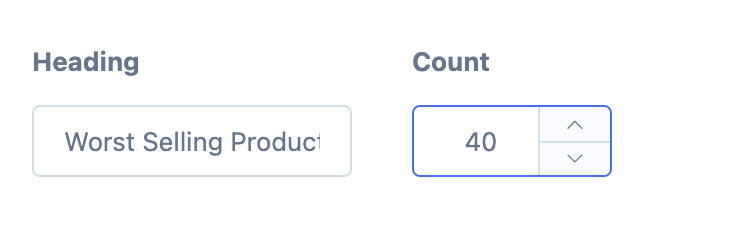
That's it! Save and activate the digest and Metorik will automatically send this data to your email:
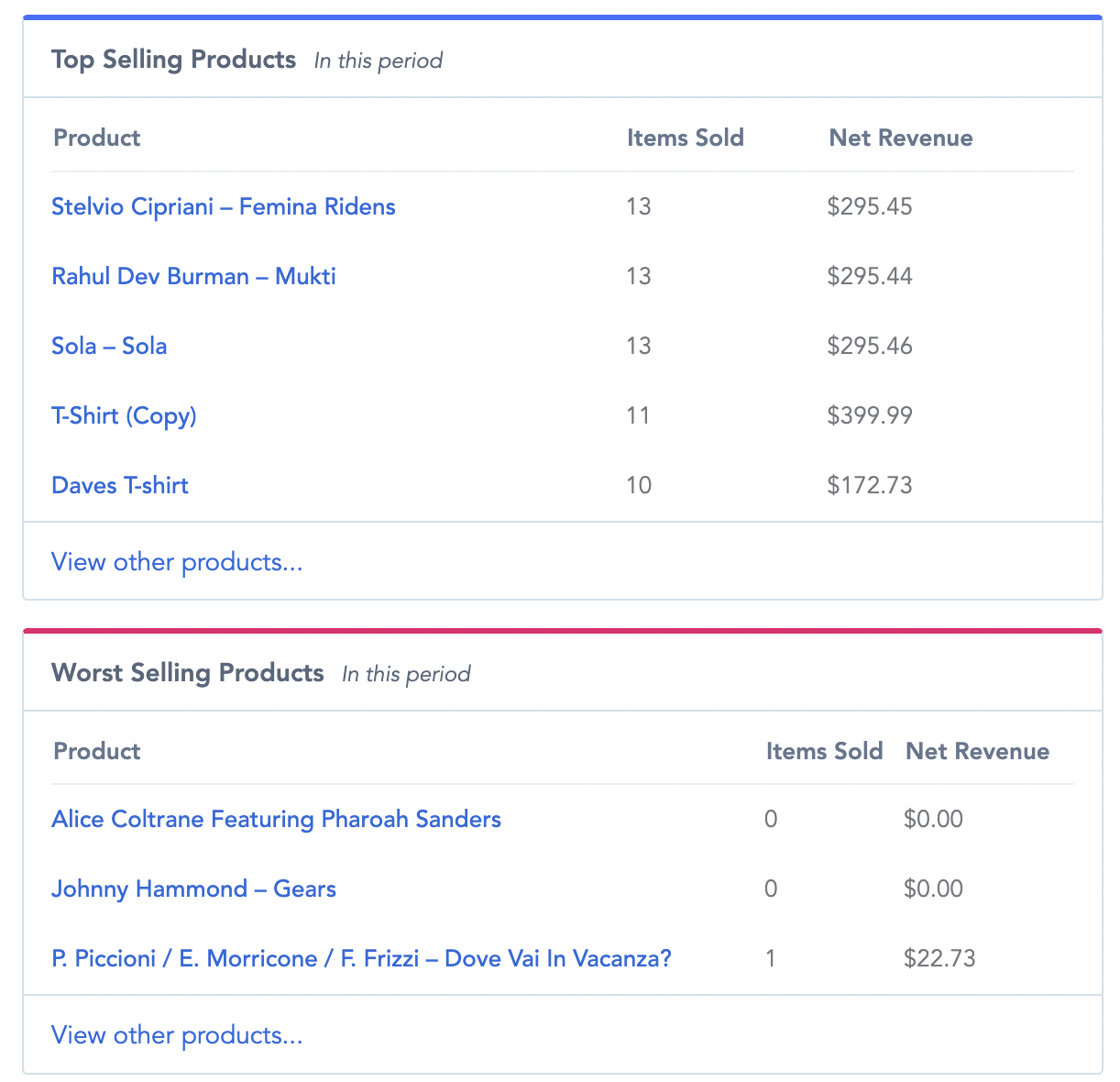
The two cards for top and worst selling products will look something like the screenshot above. From there you can click on the view other products text and this will take you to the Products page in Metorik to see all the products and any other reports/stats you are interested in.
