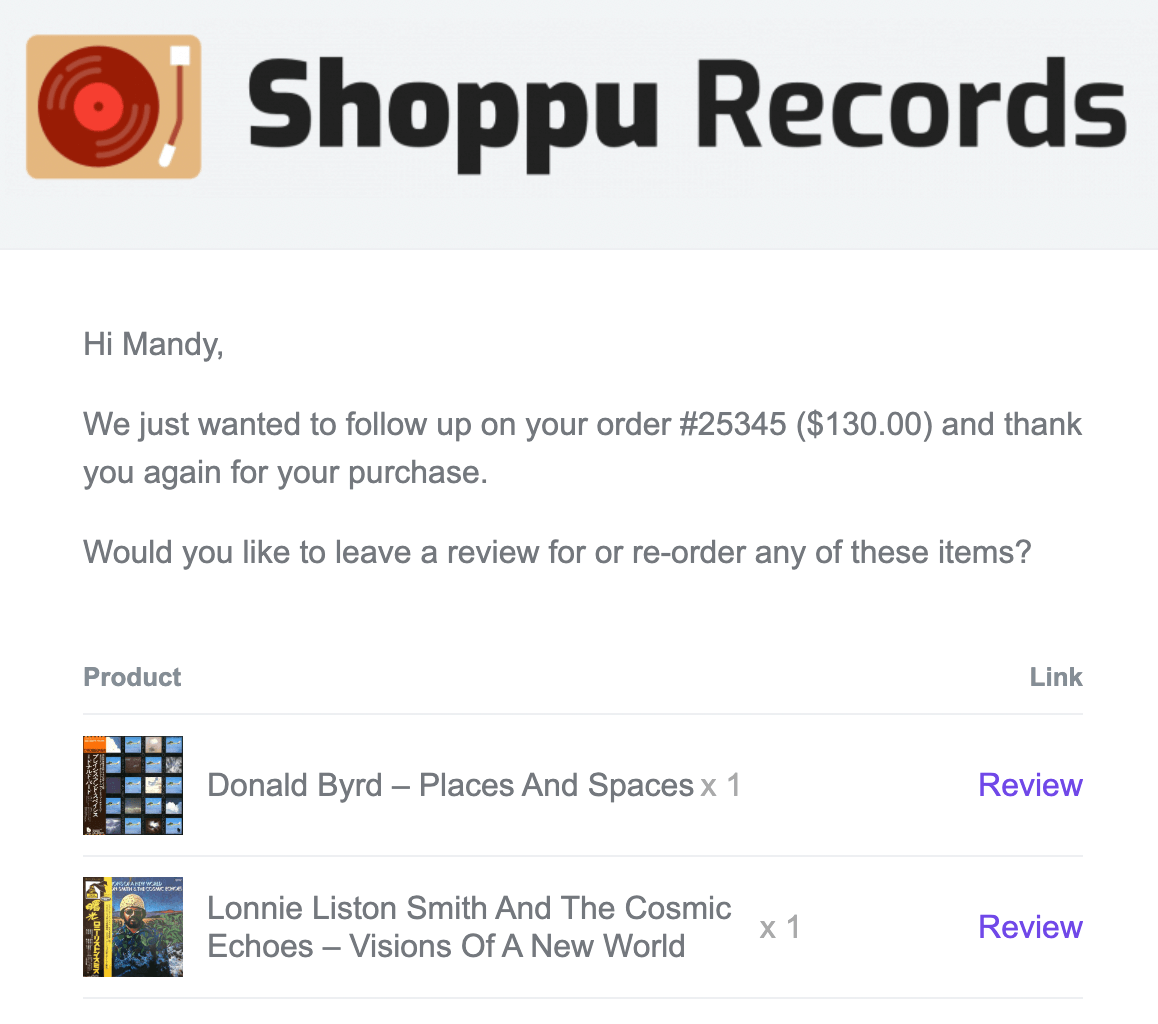Choose template
From the Engage main page, you can start a new automation and select the From Template option:
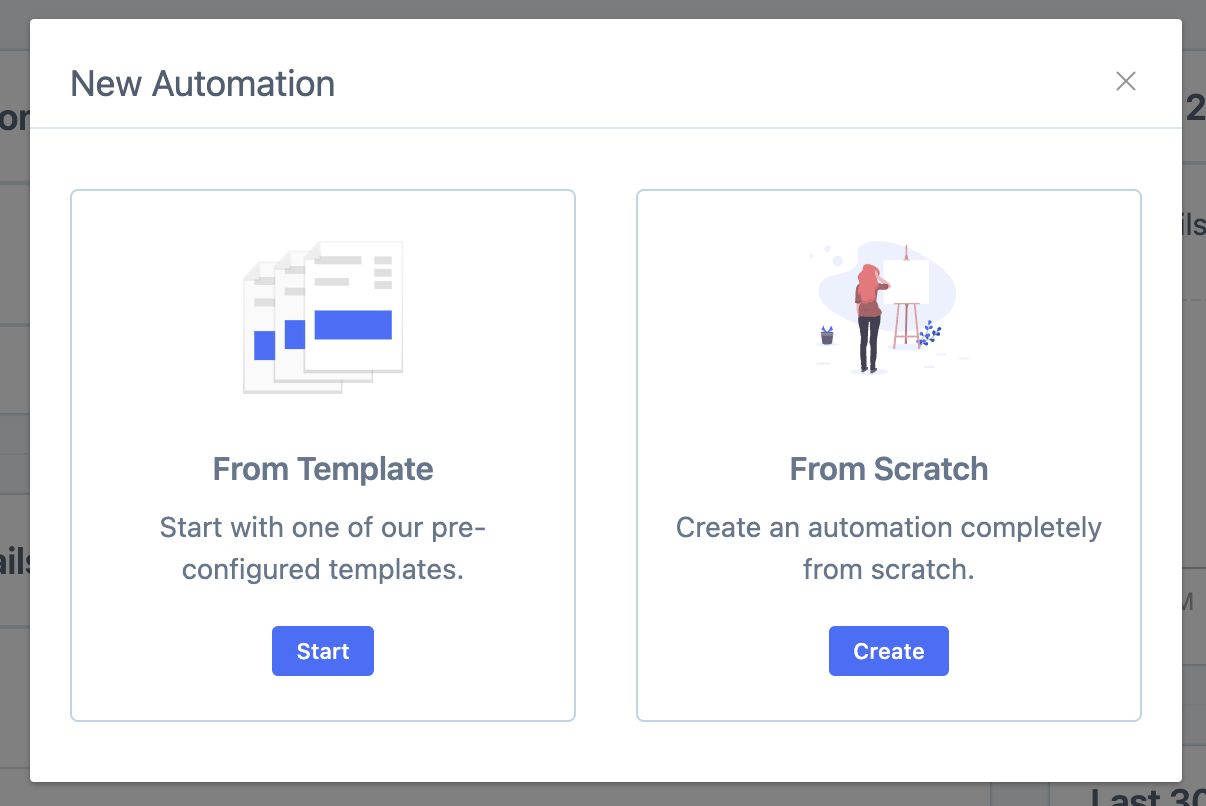
Then after selecting the Orders automation option, choose the Completed order follow-up template:
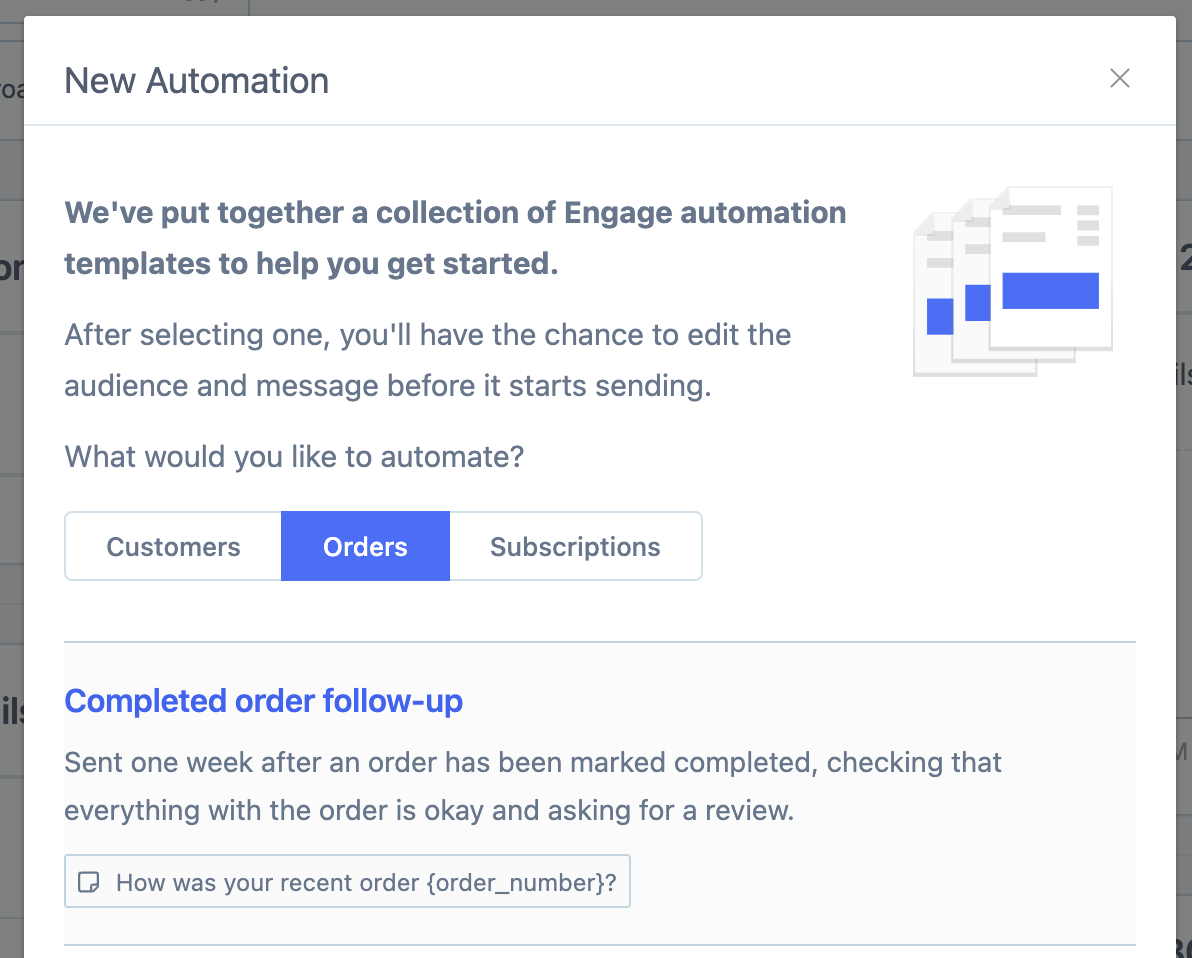
You can then give the automation a name, select or add to a new campaign (a way to group automations together), and set the description:
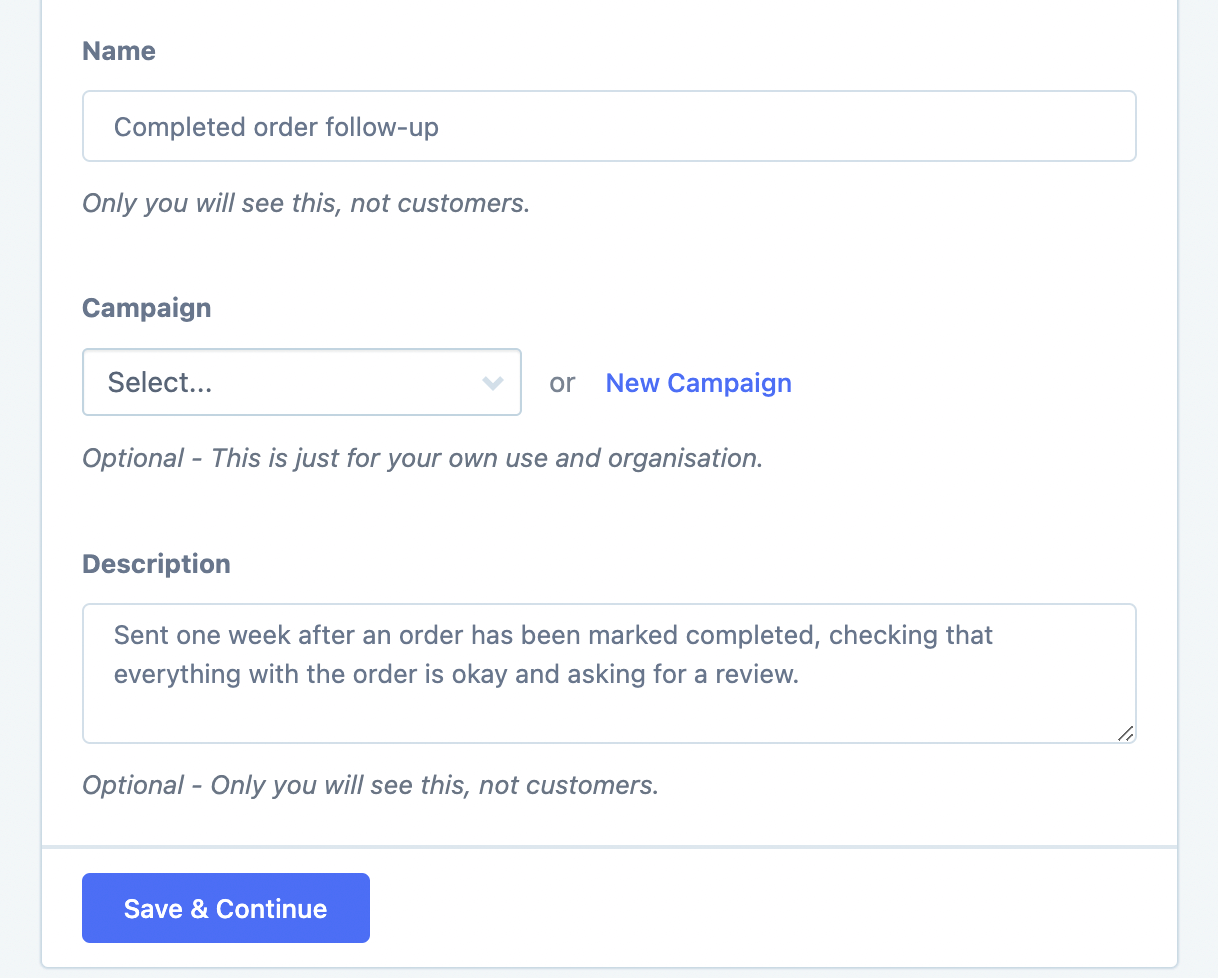
All these fields can only be seen by yourself and any team members (not your customers).
Adjust Filters
Next, you will be able to make any changes to when the email should be sent. In addition, you can add other filters as well (for example to only trigger when a certain product has been purchased) using the Segmenting Tool:
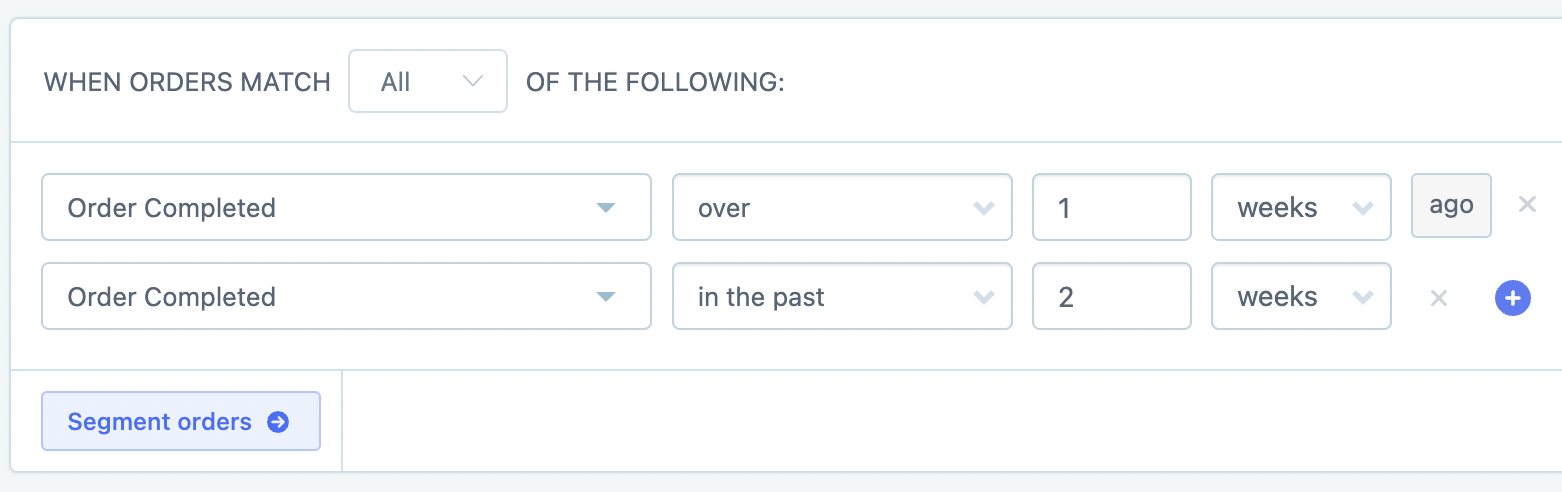
Once you are done, click Save & Continue.
Edit Template
Next, you will be able to preview the email and see the links to each of the products' review pages on your website. You can also make edits to the email text:
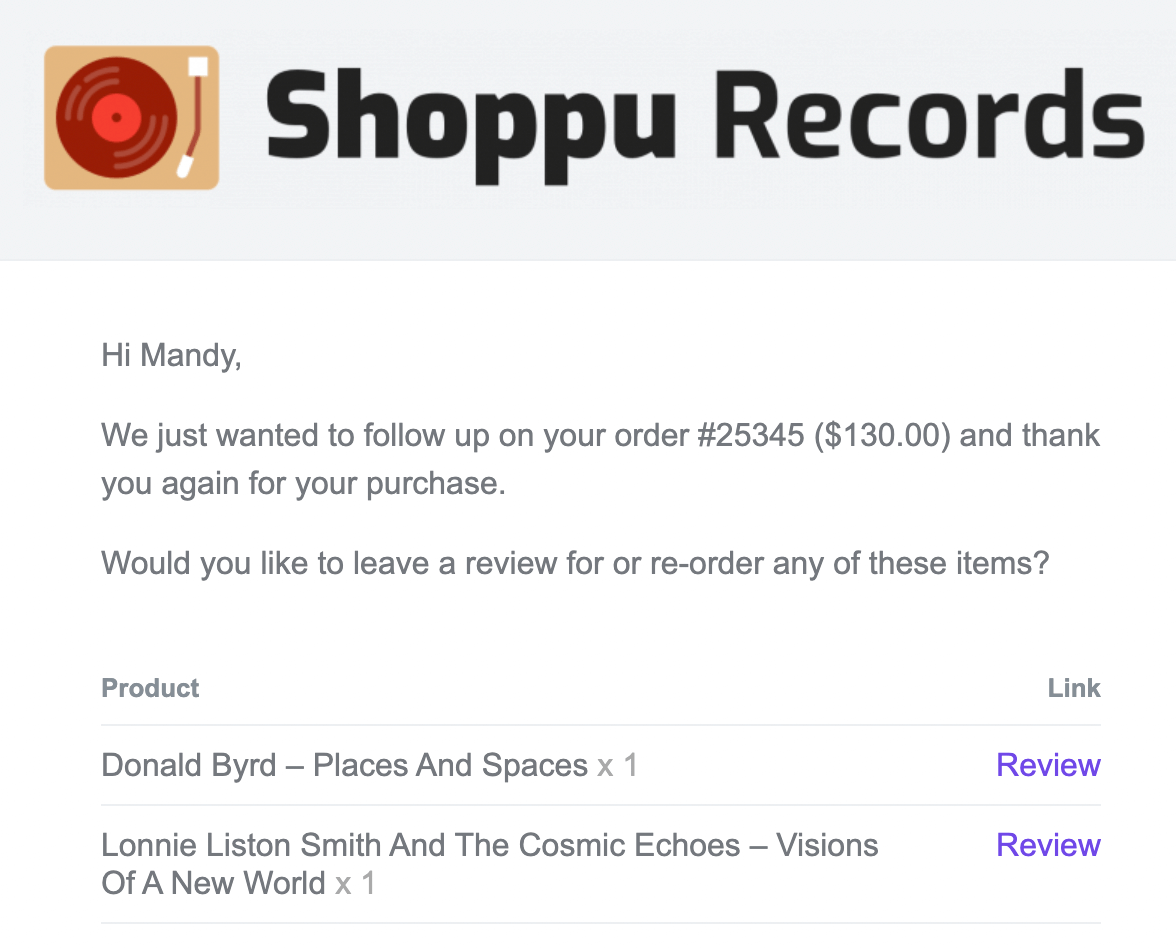
Review with images
By default, the reviews table is displayed without images but this can easily be changed by adding a different component.
To add the images, first, click the insert variable button:
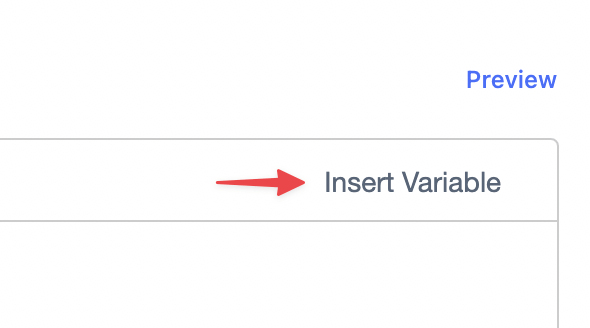
Then click the Components tab, and select the Review Table w/Images option {review_table_images}:
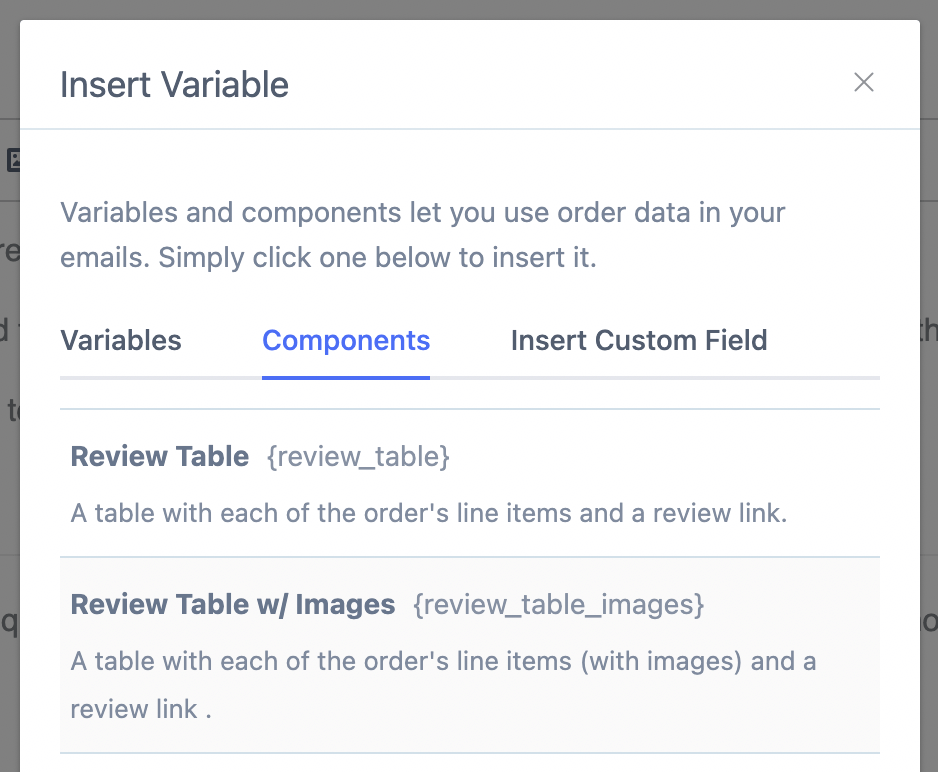
Make sure to remove the {review_table} variable from the email body text.
The new table will now contain a thumbnail for each product: