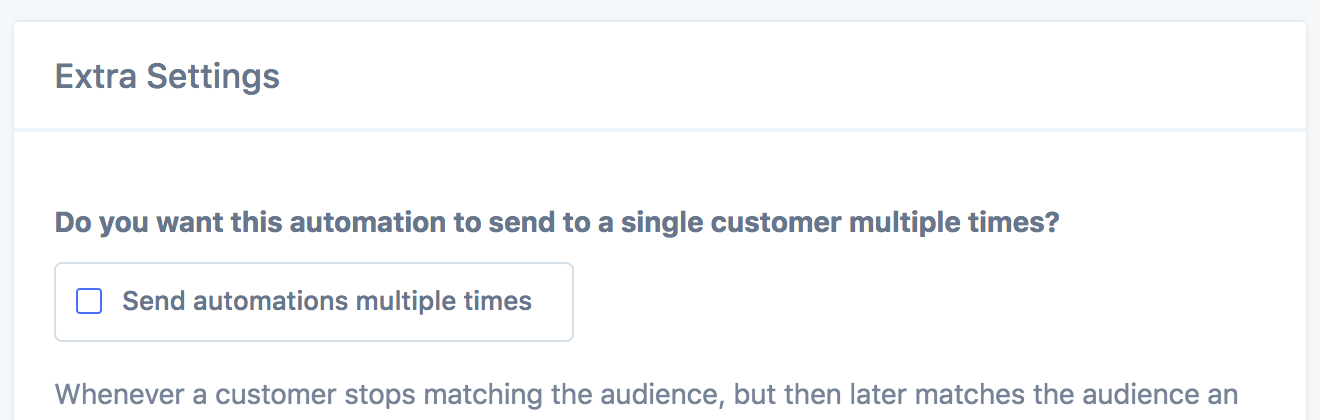Set up the automatic emails
If you aren't familiar with using Metorik Engage yet, you can read about how to set up an email automation in our guide: Building an Automation (and also watch the accompanying video on that page as well for a complete walkthrough).
For this type of automation, we will be using a Customer automation, so you can go through the usual process of starting a one from the Engage tab in Metorik.
Selecting the correct audience
Once you reach step two of the email setup process, we will use the Segmenting Tool to filter down using the First Ordered filter and then the anniversary option, finally, you can select is today.

We just need to add a second condition here as the First Ordered filter is just looking at today's date (so if they first ordered today they would also match the conditions)
.png)
Extra Filters
There are other options beyond the first ordered filter, such as last ordered that you may want to take advantage of instead which you will see under the dates subheading in the segmenting area.
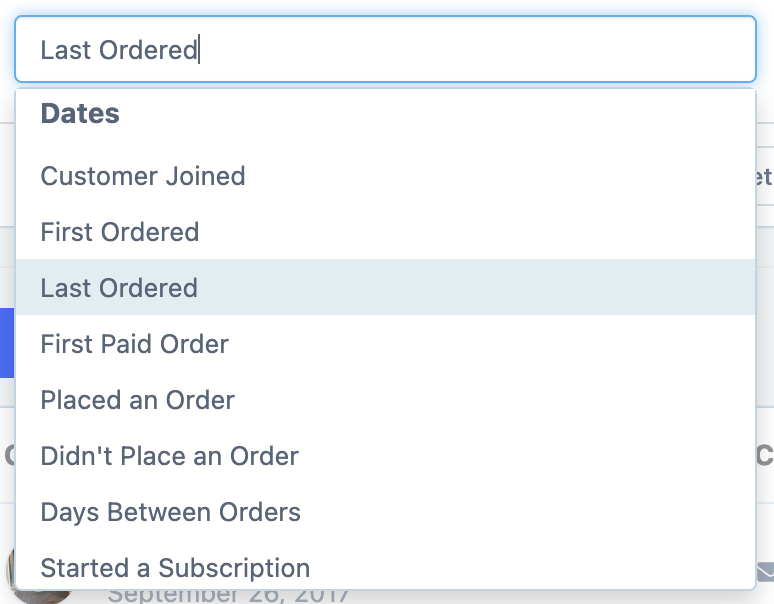
Final steps
The rest of the process will be exactly the same as setting up any other customer automation. You can customize the layout and structure the content of the email to your liking, plus also add an automatic dynamic coupon code for them to use.
To make sure that the customer receives the email each year on the anniversary, check the send multiple times option in the extra settings:
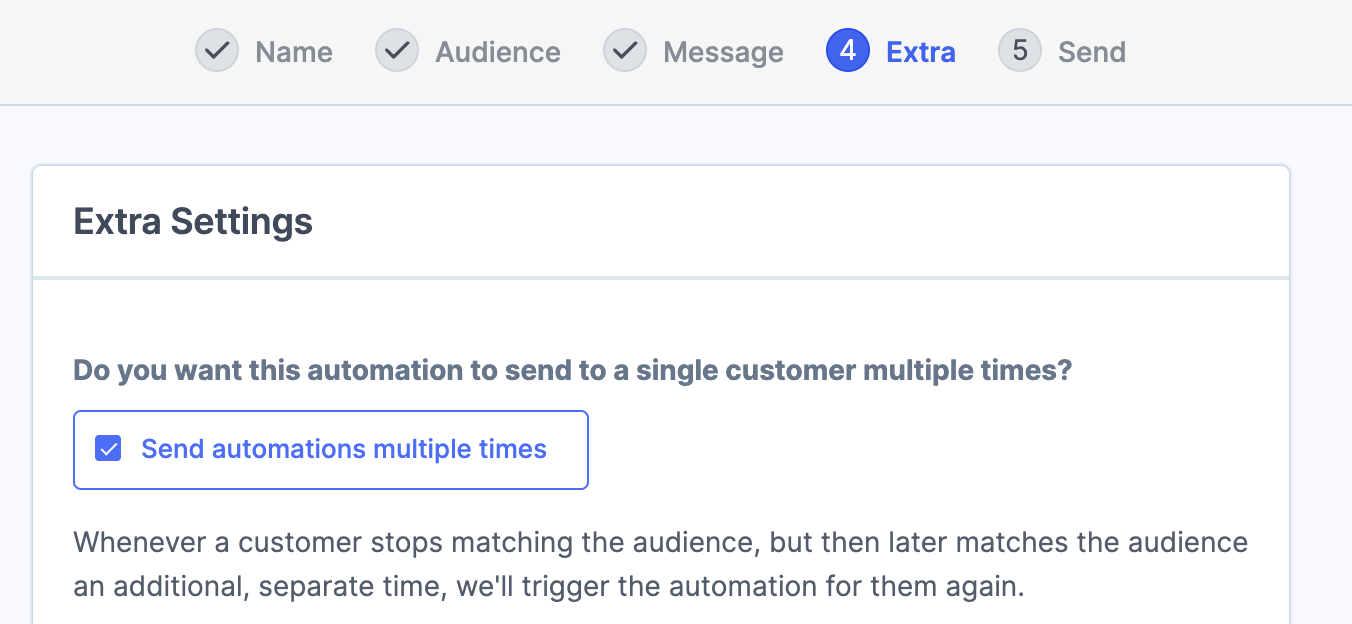
Or if you only want it to send once per customer, you can leave this setting unchecked: