Requirements
Metorik has full integration with both the WooCommerce Shipment Tracking plugin and Advanced Shipment Tracking for WooCommerce plugin. If you are using either of these plugins you will be able to set up shipment tracking emails.
Create email automation
Once you have either of the above two plugins set up we can go ahead and create a new order email automation using Metorik Engage.
From the main Engage page in your Metorik App, we start a new automation and select from one of the templates or from scratch.
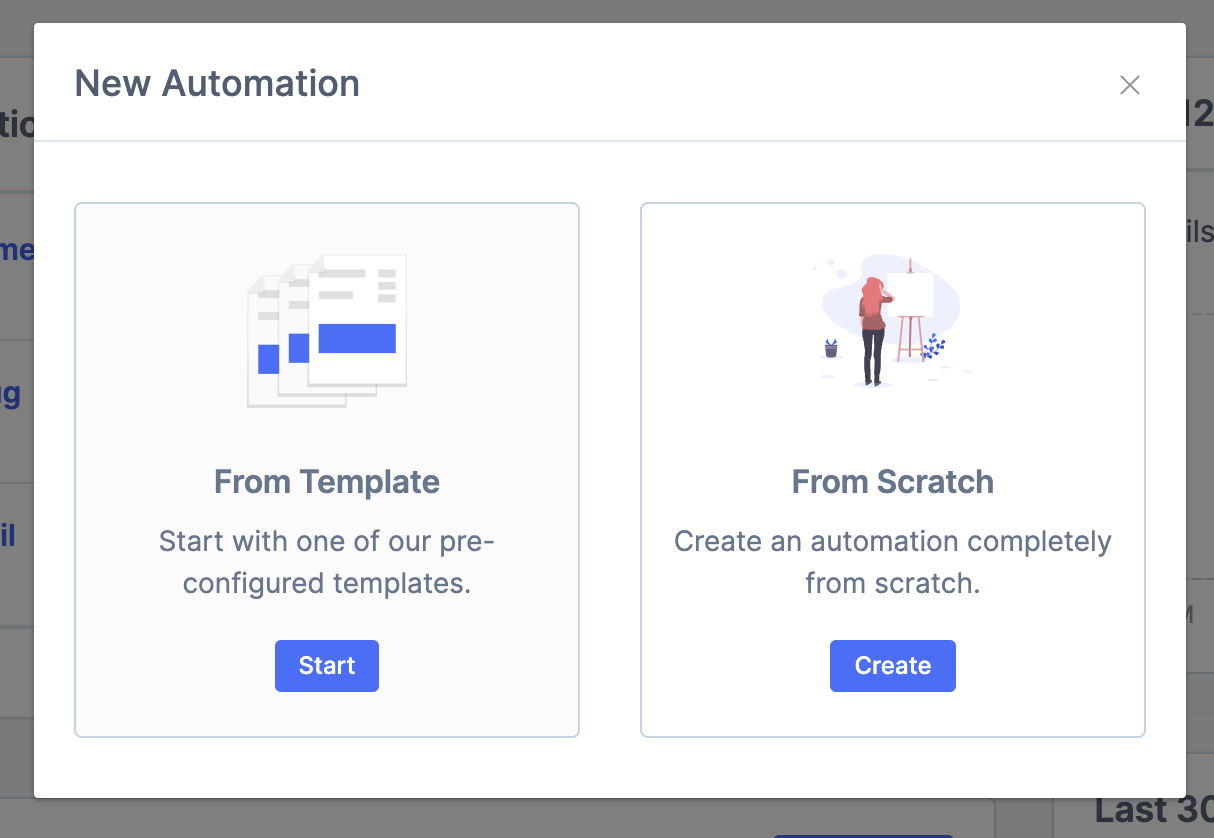
In this example, we'll choose a template option and the order marked completed template
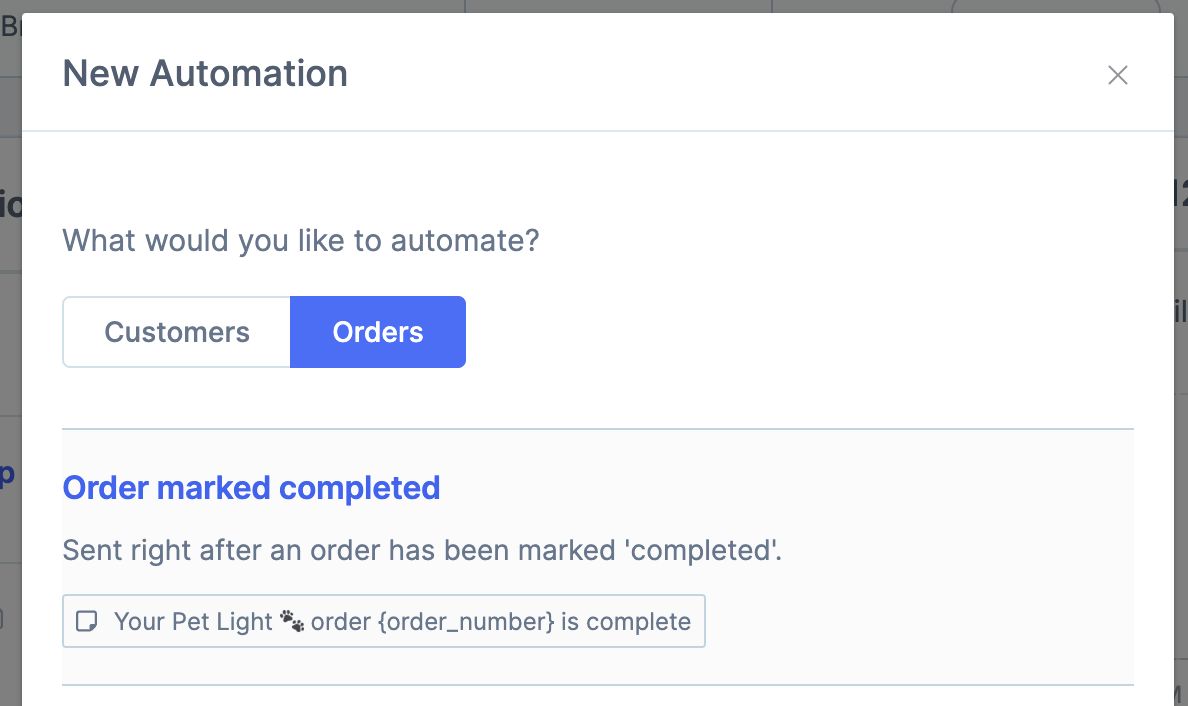
We'll use that template as the base for our email and make a few changes to make it into a shipment tracking email.
We give the automation a name, campaign (optional) and a description (optional)
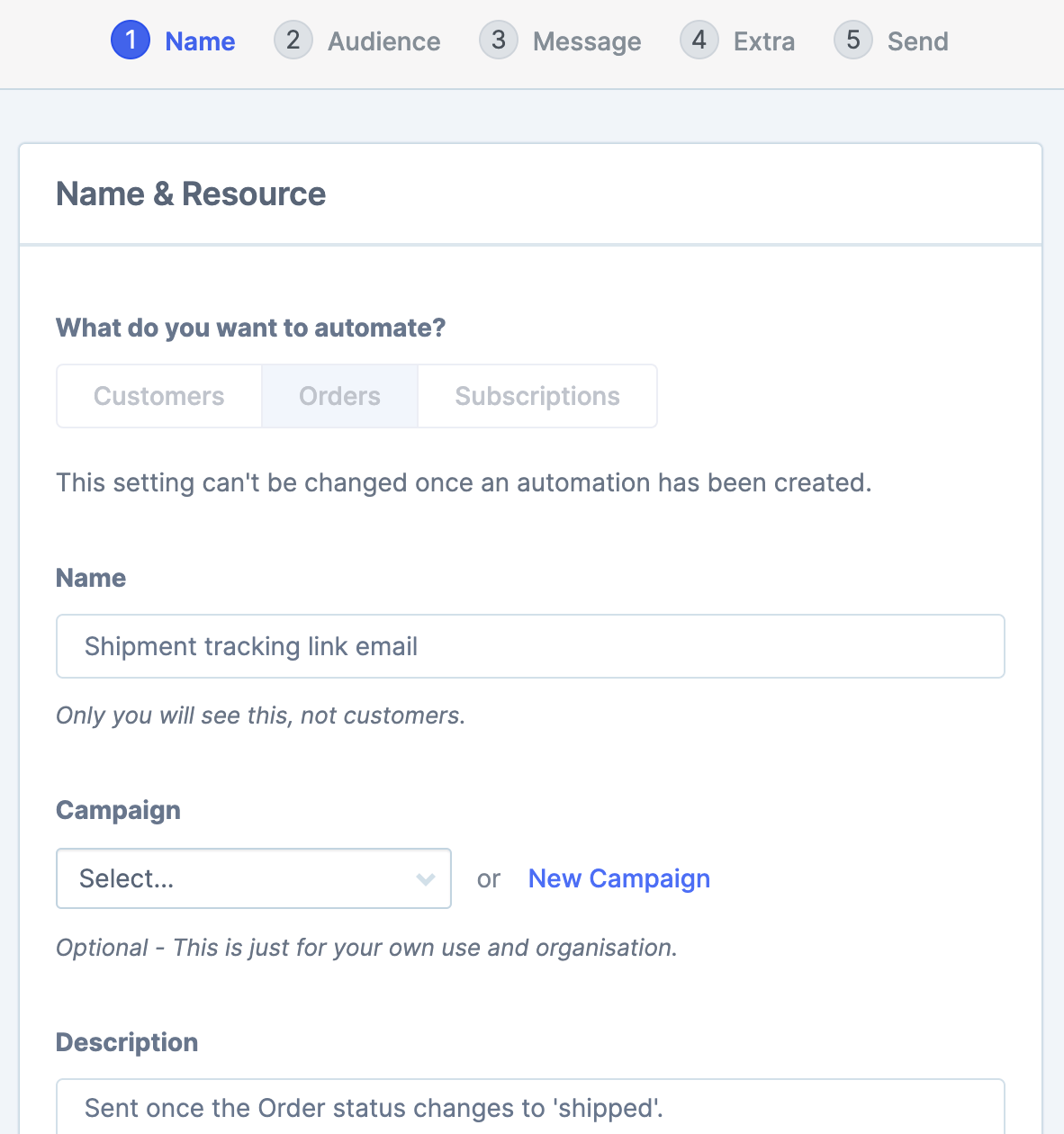
Email audience
Next we want to define who gets the email. This will depend slightly on how your business runs, but for the most part, you are going to want to send this email to customers once the order has been processed and completed.
For this example, we will set the email to trigger for all orders that go into the completed status.
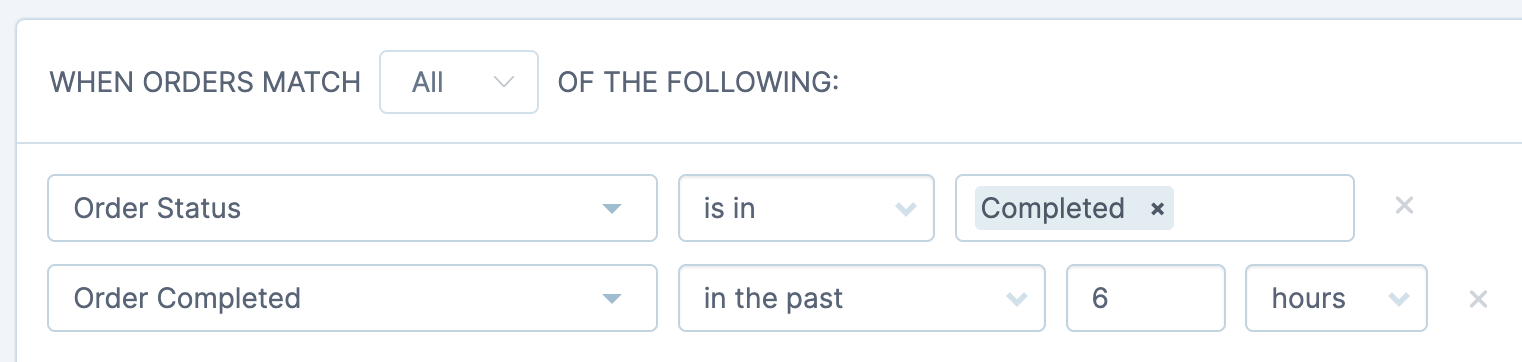
These conditions will be there by default, however if you'd like to change any of them or add more conditions you can do so easily using the Segmenting Tool options.
For example, you might want to add an extra condition to only send this shipment tracking email for orders that contain certain products that need to be shipped.
Or you could remove the current conditions (as this template currently is set up for orders in the completed status) and add the filter for orders that are in the Shipped status.
WooCommerce by default doesn't have a Shipped status but this can easily be added using the Custom Status plugin which you can read about in our guide on Custom Order Statuses in Metorik.
Email builder
There are few different ways to construct the actual email, the drag-and-drop email builder is the easiest and most flexible option here to create different emails.
You can read more about this excellent feature article: A new drag and drop email builder for your WooCommerce & Shopify emails.
We are going to choose one of the premade order email designs (you can of course easily create your own one from scratch as well)
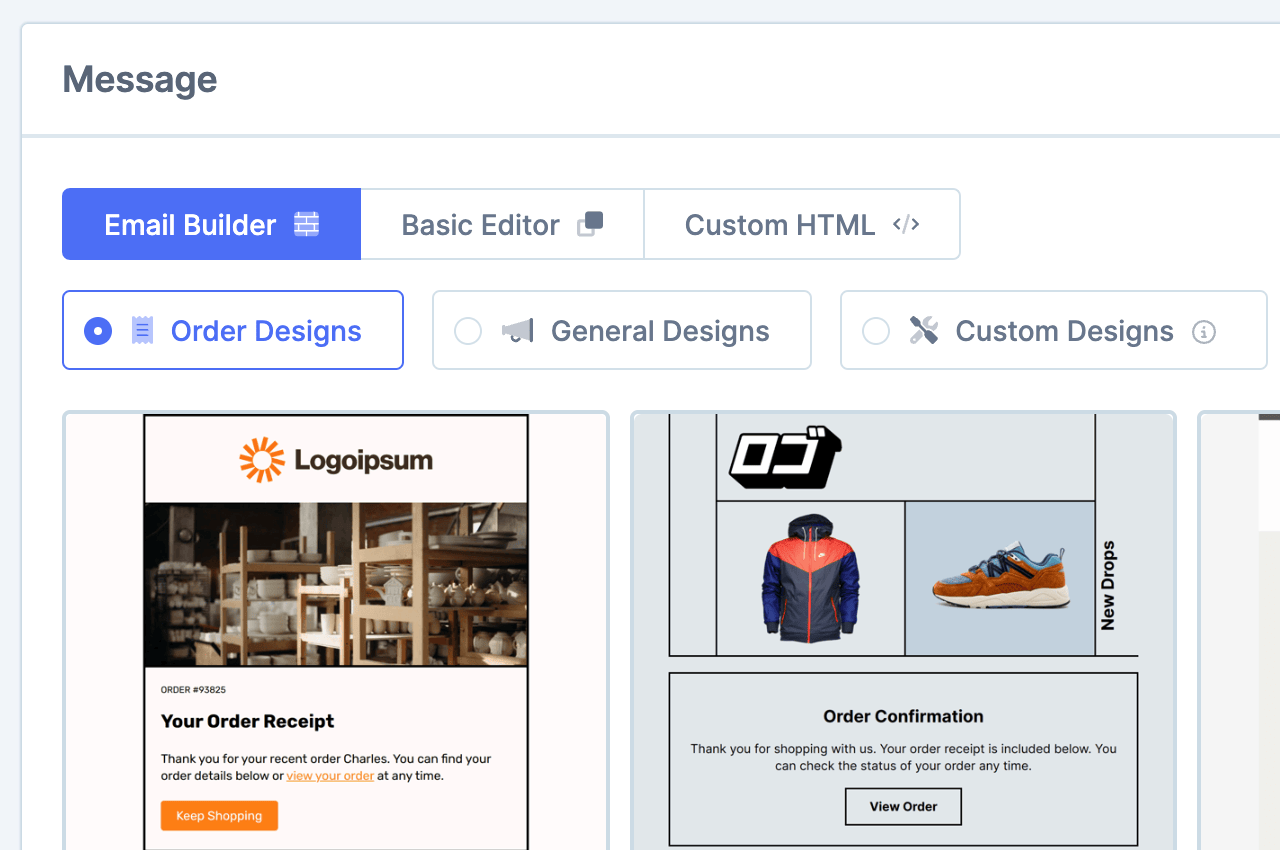
The only thing we want to add is the tracking information and there are two ways to do this.
Shipment tracking variables
The first way is to use a shipment tracking variable.
There are a few different shipment tracking data options that can be used when sending order automations:
Shipment tracking number
Shipment tracking provider
Shipment tracking link
To use a variable, click the variables dropdown in the editor or start typing { to access the variables list.
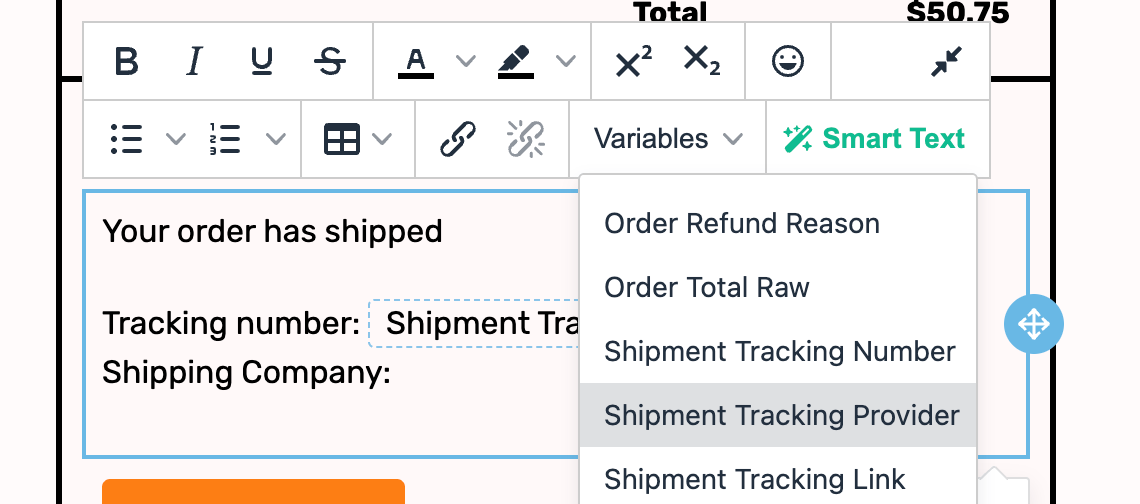
You can then edit the section to look as you desire. (more on using the email builder here - How to use the email builder)
For the button, we've used {shipment_tracking_link} as the URL
We can now preview the email.
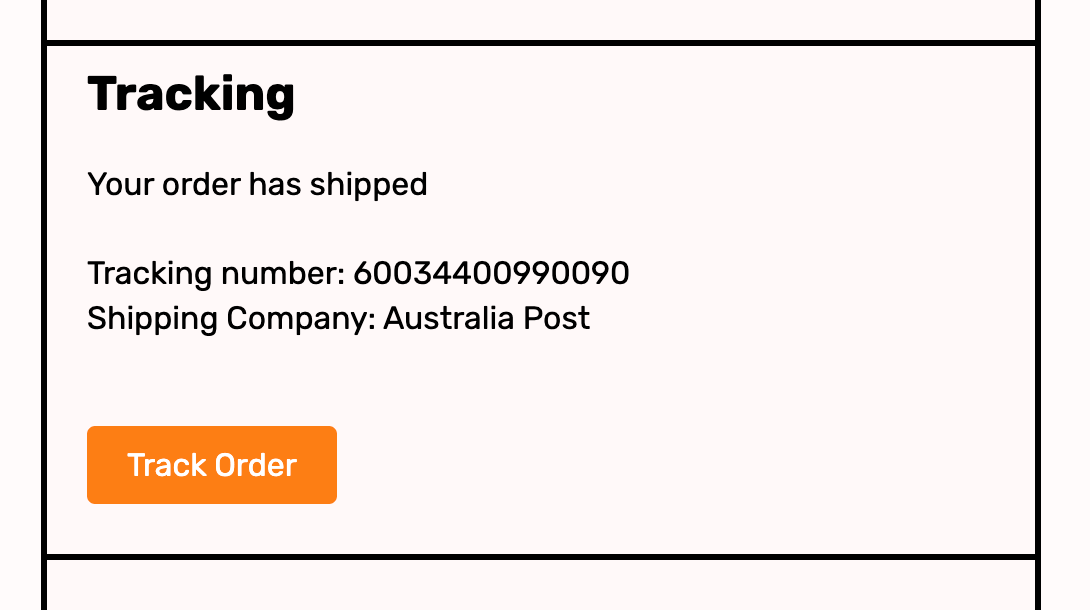
Shipment tracking table
Alternatively, If you're sending multiple shipments within an order, you may have multiple tracking numbers so it makes more sense to use a table instead.
You can do this by dragging the Orders icon from the right into the desired area.
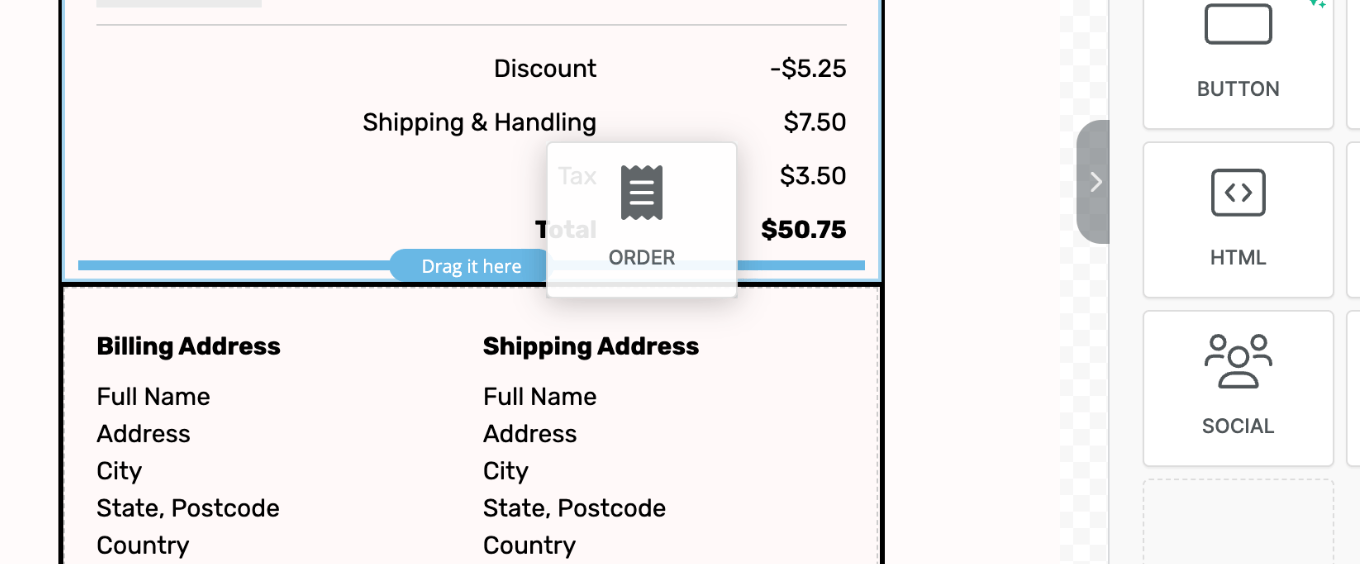
Change the table to a Shipment Tracking Table from the options on the right
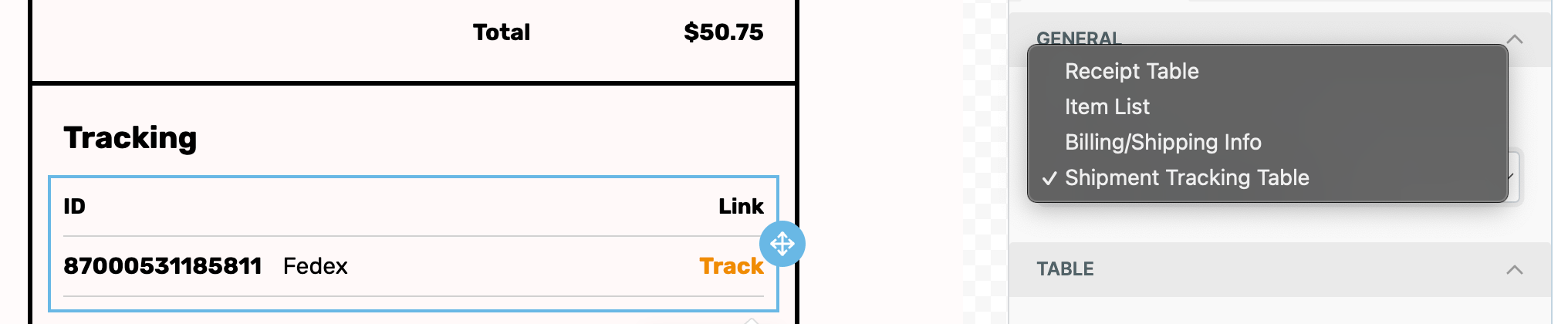
(Optionally you can add a text content area for a heading i.e Tracking - more on how to use the email builder for adding/editing the email here - How to use the email builder)
We can now preview the email and will see the Shipment tracking table with all the tracking links.
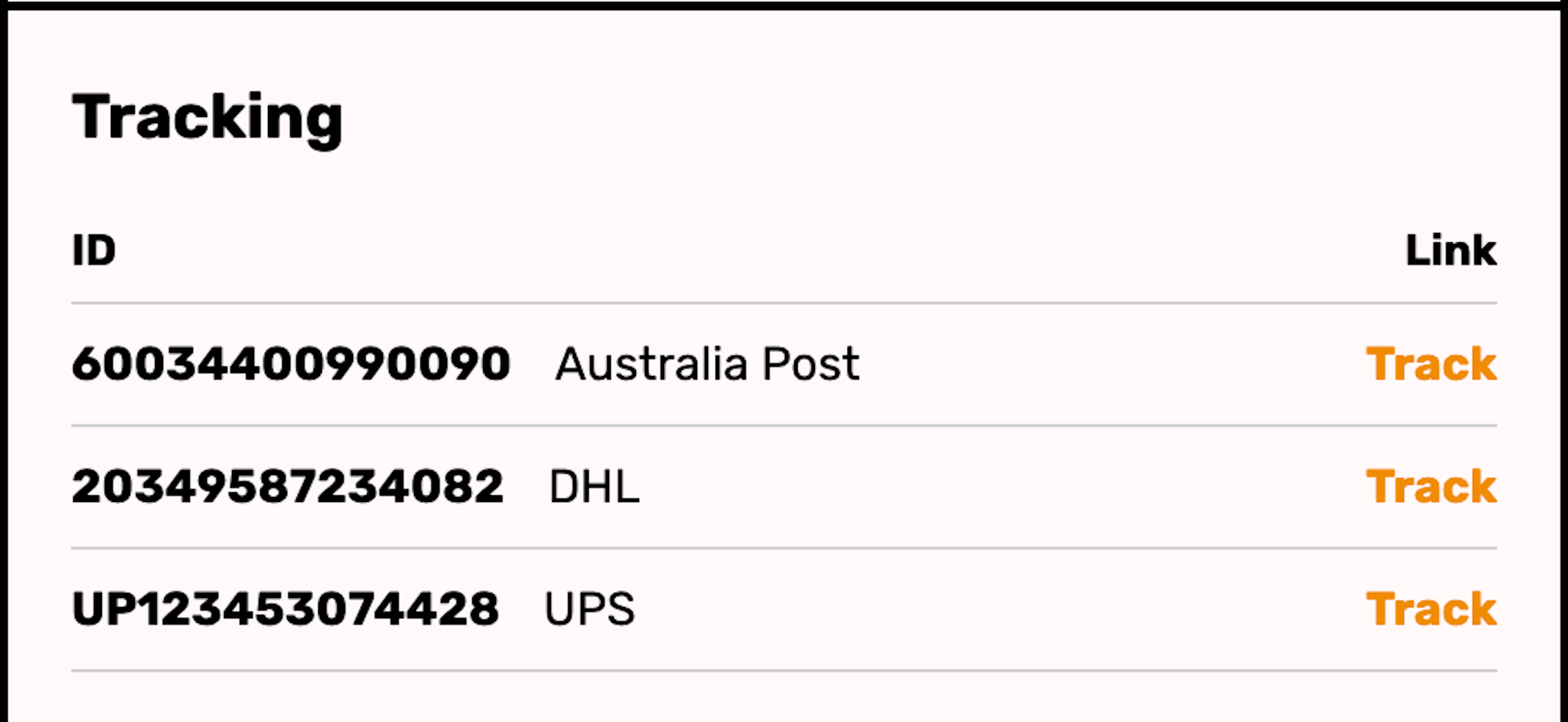
We can make any other changes to the email body/design if required and move on to the final stage.
Sending
There are two main options here, we can either activate the email automation and have it only send to future matches.... or we can check the Current Audience checkbox and have it send to any of the currently matching orders as well as future ones.
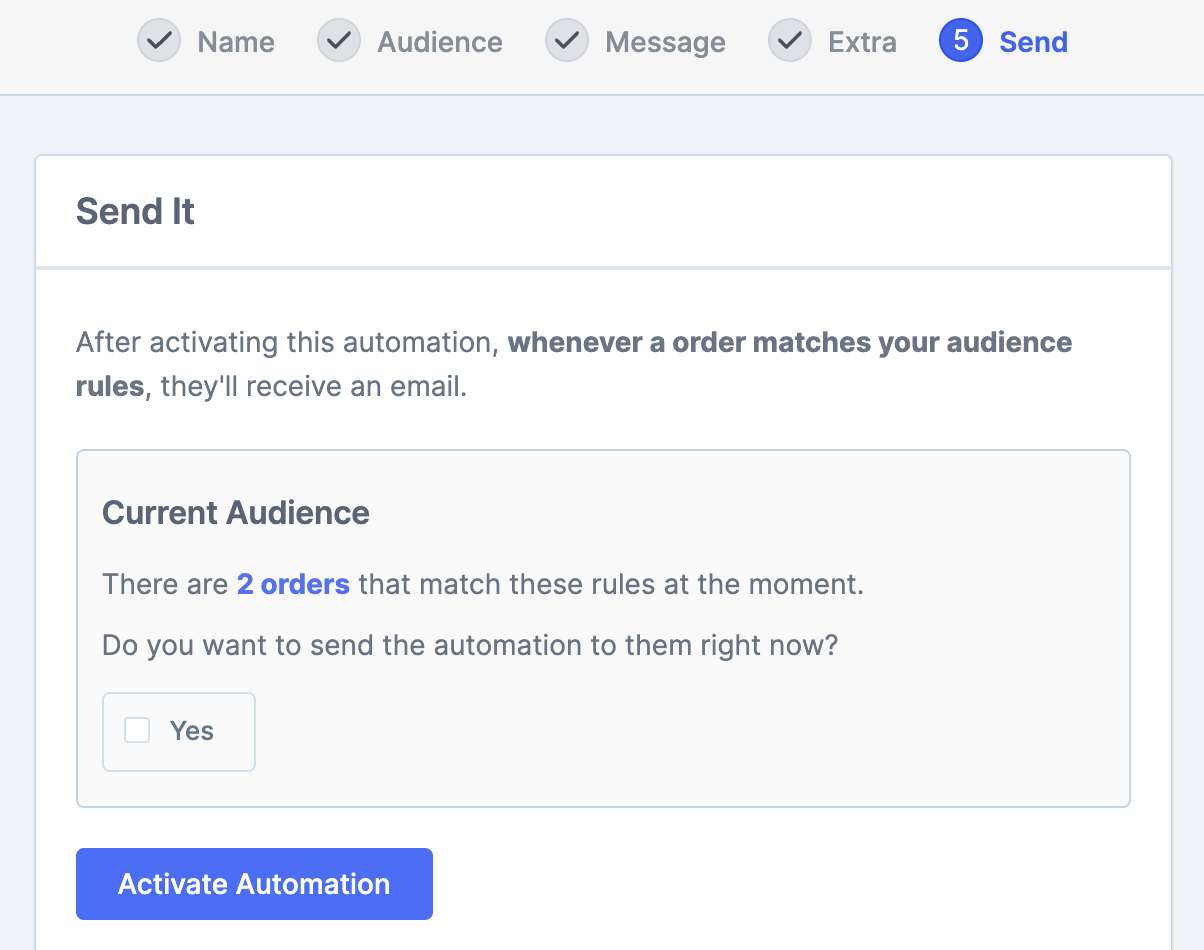
From there just click the Activate Automation button and your email automation will be live. Metorik will now automatically send this email any time an order goes into the Completed status with the shipment tracking information included.
